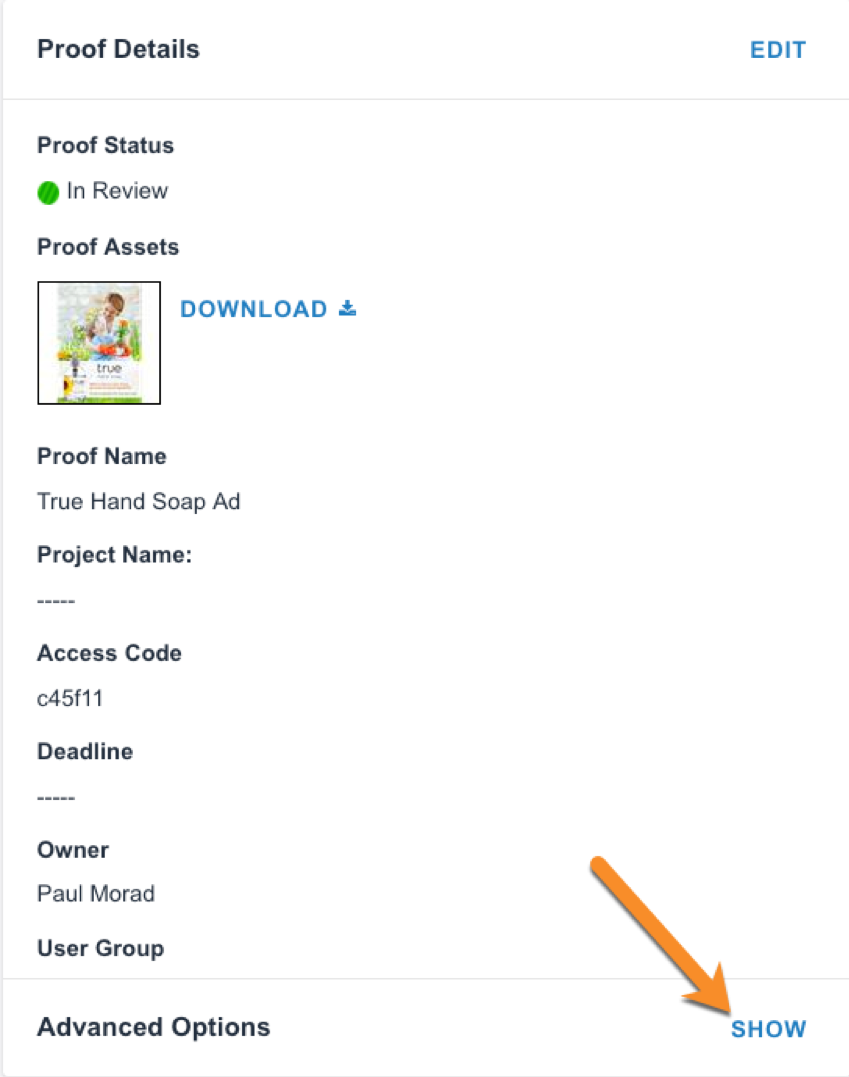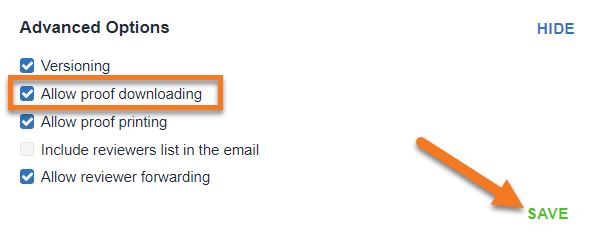Enabling Proof Download on Release
Within Review + Approval, reviewers can download the original files uploaded for review. This option is available from the Proof Options menu when enabled in the proof’s release options.
To allow proof downloading, check the box ‘Allow proof download’ in the proof release options when uploading content for review.

Enabling Proof Downloading After Proof Release
You can also enable downloading after a proof’s release from the Proof Info page.
- Navigate to Proofs Workspace and locate the applicable proof.
- Click on the name of the proof, or select INFO to the right of the proof in the 'Available Actions' column.
- In the bottom left corner of the Proof Info page, select SHOW in the section labeled 'Advanced Options.'
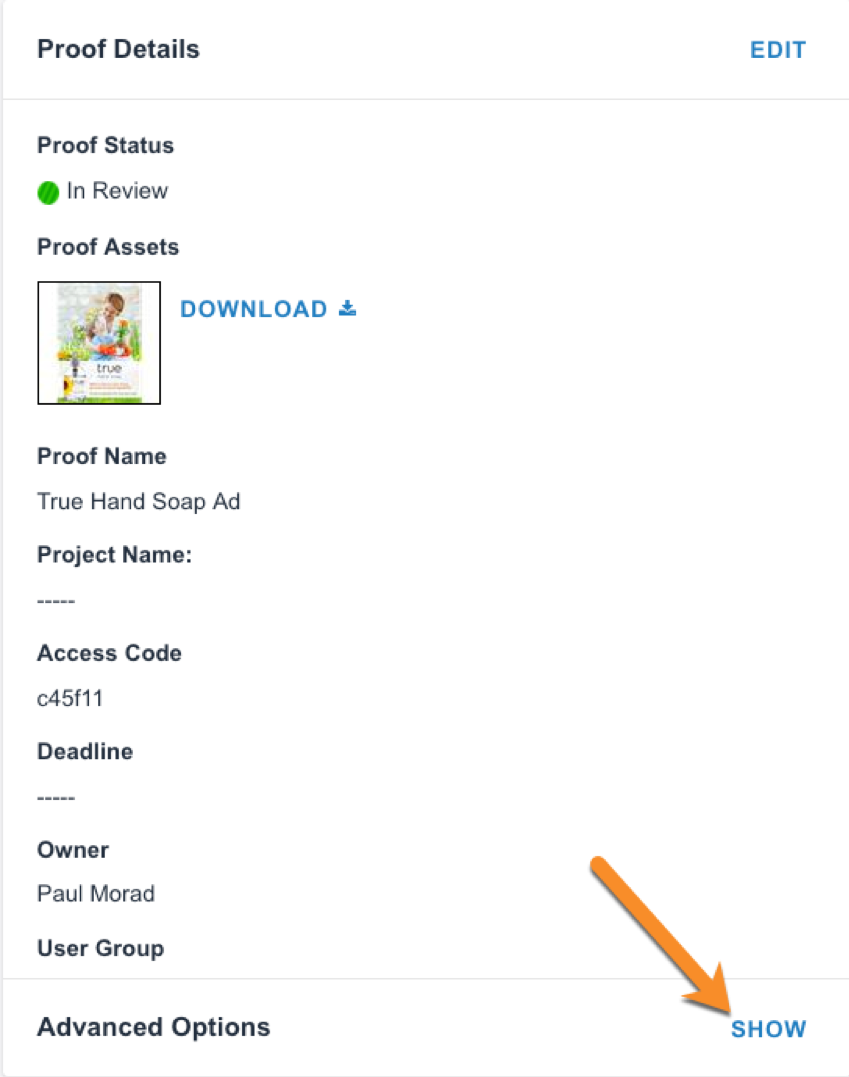
- Check the box ‘Allow proof downloading.’ Click SAVE in the bottom right.
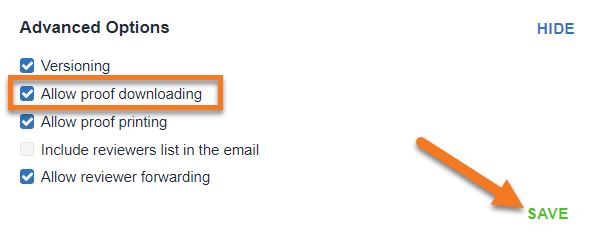
Downloading A Proof in Review + Approval
In Review + Approval, you can access the downloading option via the Proof Options menu in the top left-hand corner.

When you select Download, you will then be prompted to select which pages to download. Make your selections and click DOWNLOAD to receive each asset in its original format.