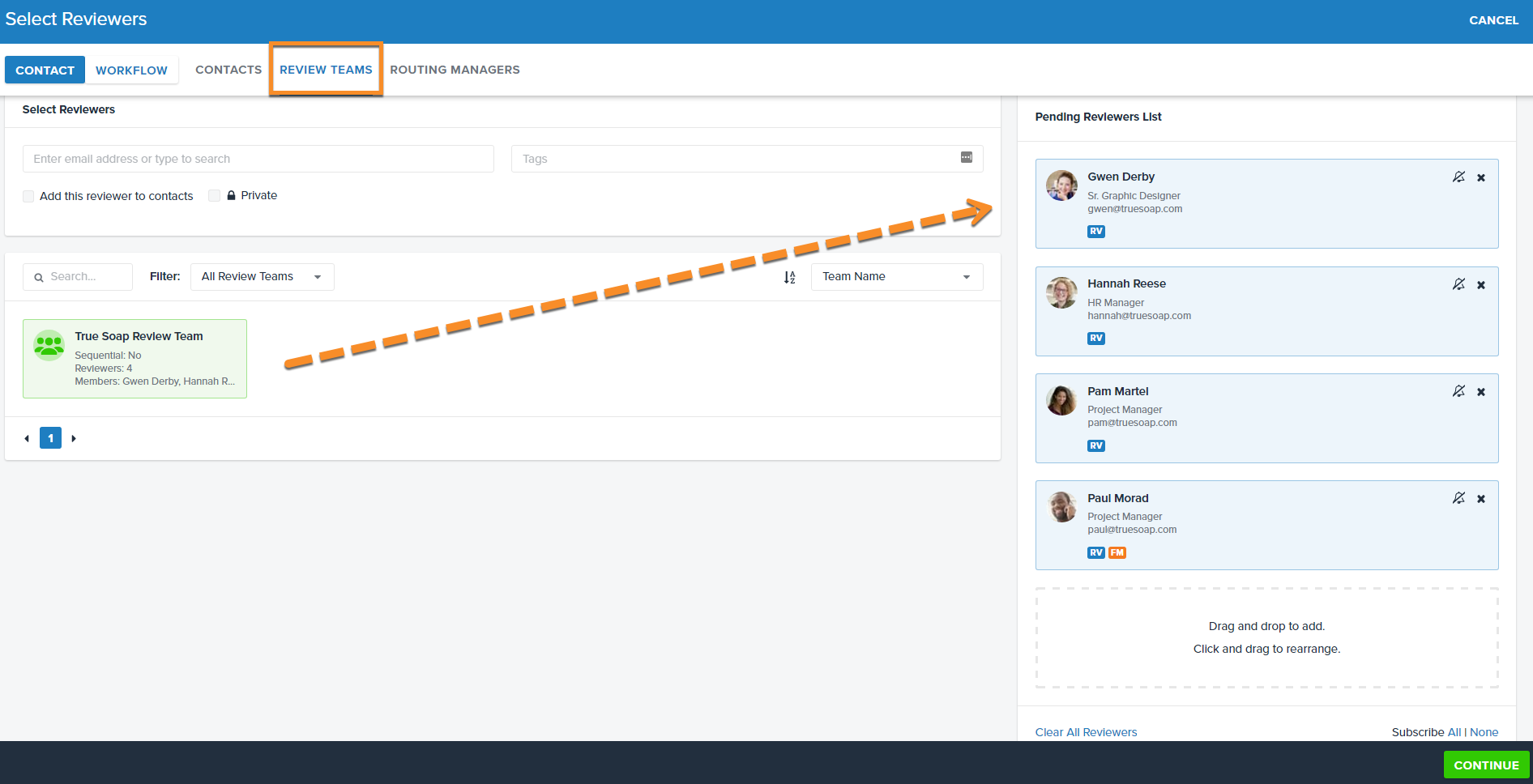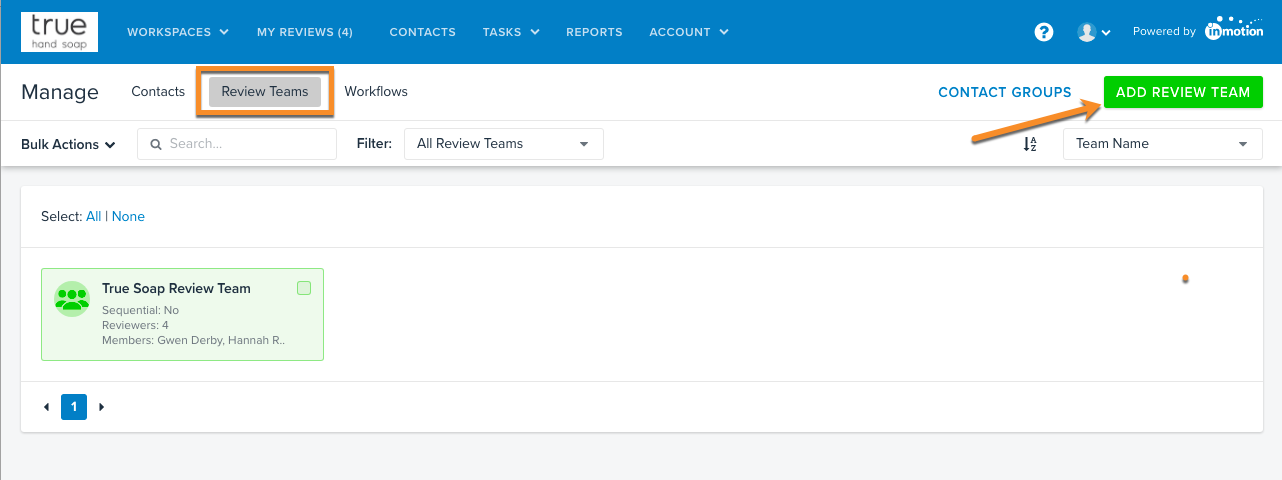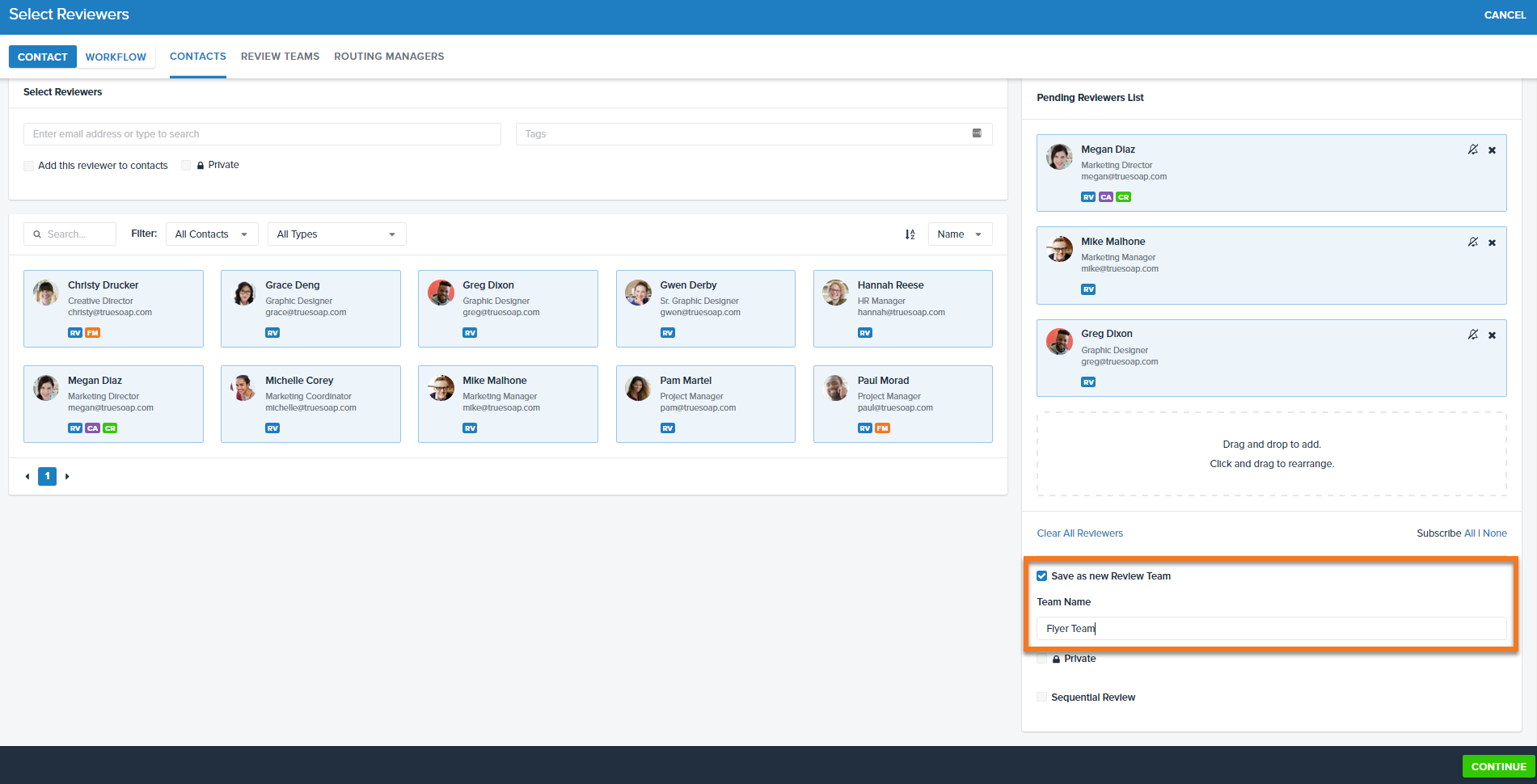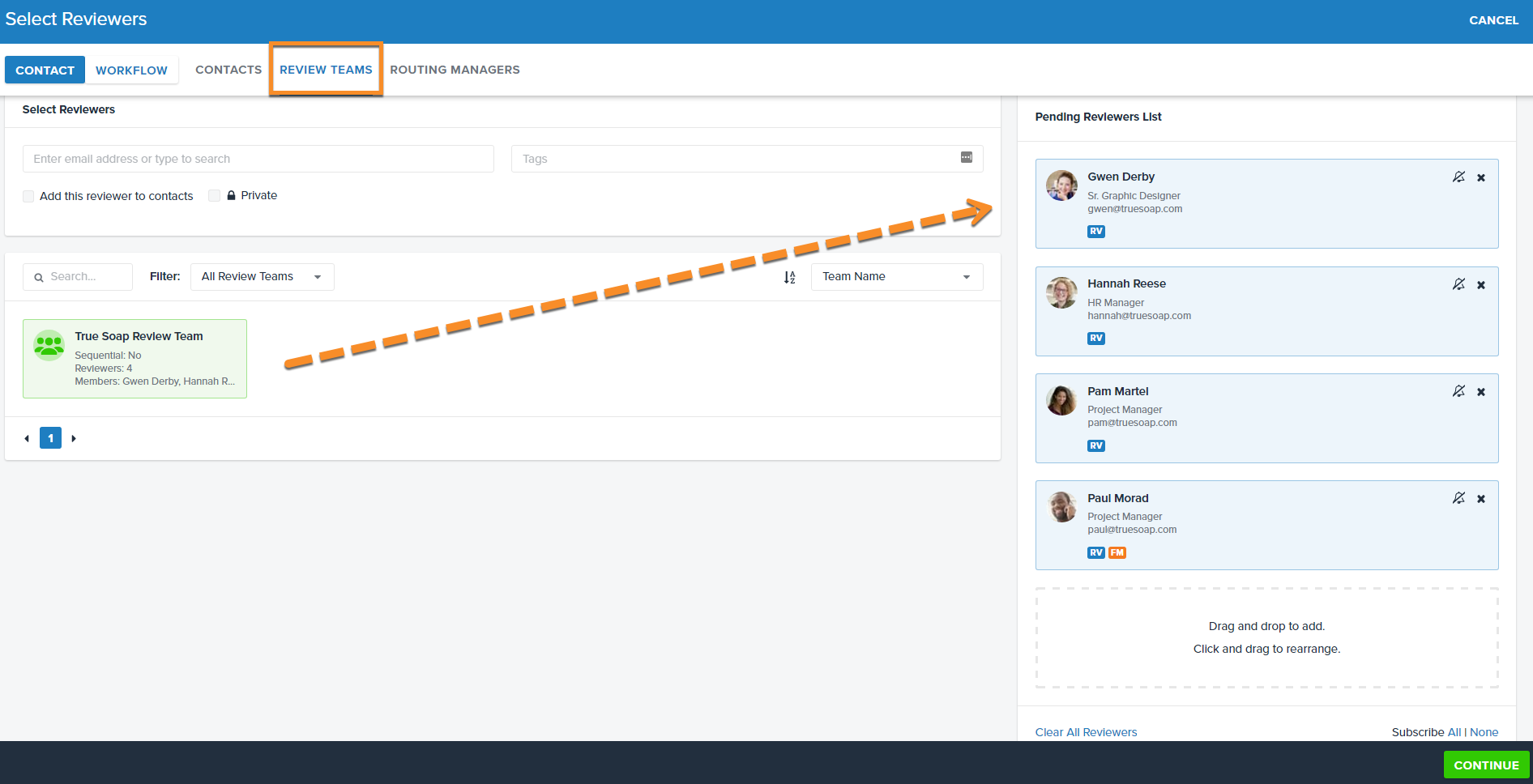What is a Review Team?
If a certain group of people need to frequently review proofs, you can save that group as a distribution list called a Review Team. You can create review teams ahead of time or during the proof upload. When a proof is released to a Review Team, each member will receive an email notification to review the proof.
You can also define a review team as a Sequential Review Team. Setting the option for the Review Team to be sequential ensures that the first person in the Review Team will receive an email notification to review the project. After the first person's review is complete, the second person will receive a notification to review, and so on.
Creating a Review Team
- Navigate to CONTACTS.
- Click on Review Teams in the sub-navigation of the masthead. Then, click ADD REVIEW TEAM.
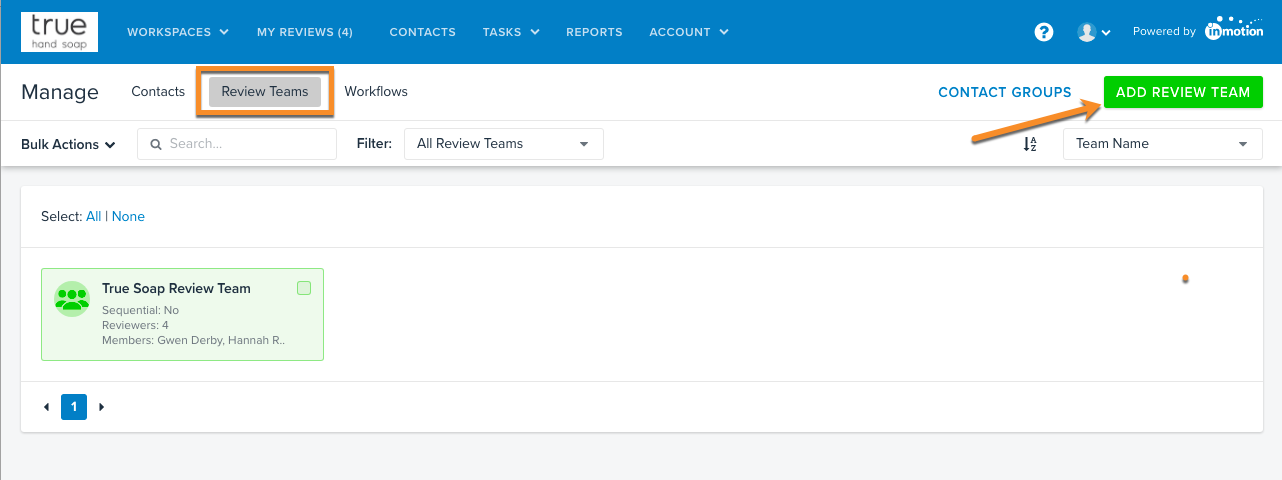
- Enter a name for the Review Team.
- Drag and drop the contacts to add reviewers to the Review Team.
- (Optional) Choose if the team should be sequential.
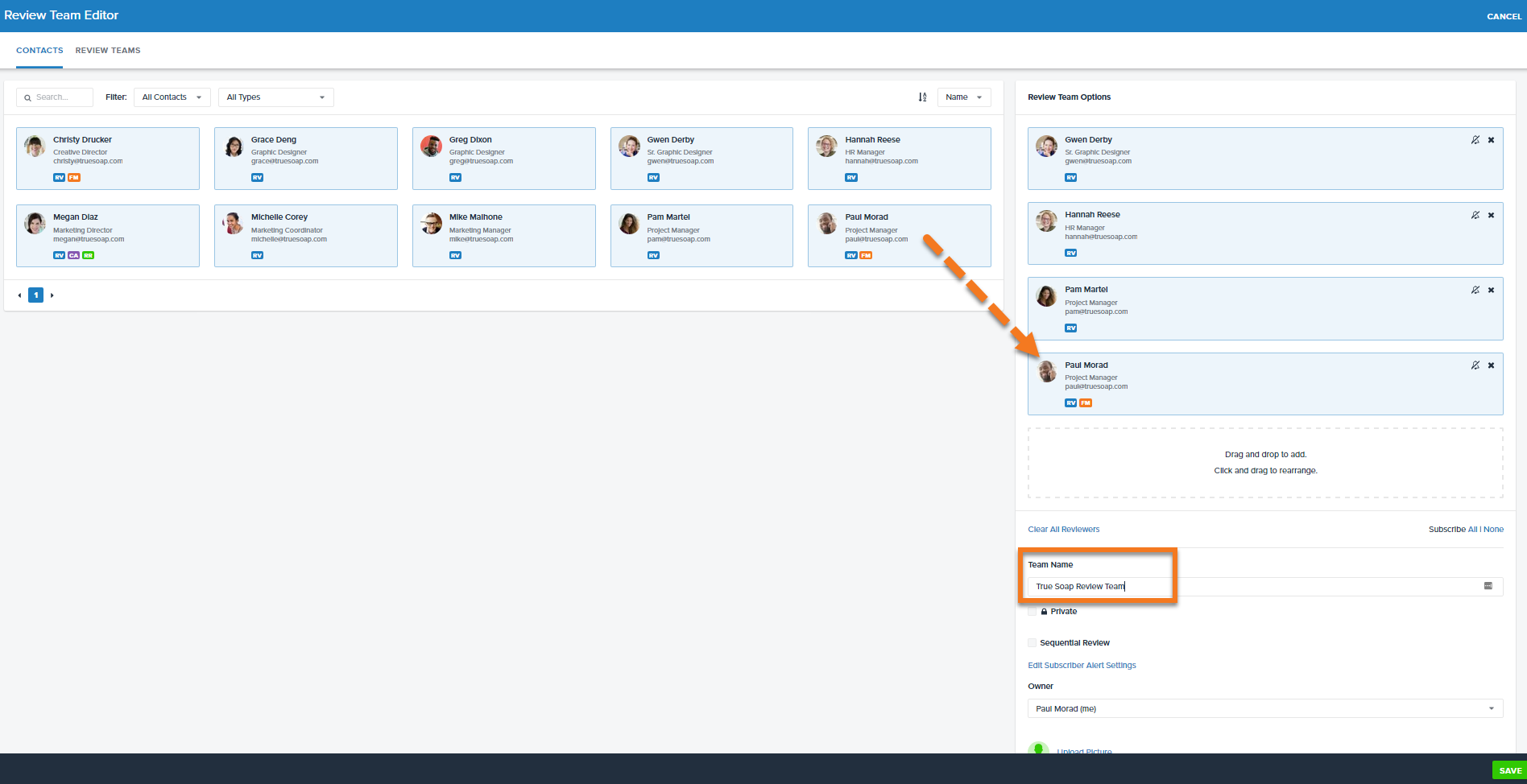
- Click SAVE.
Creating a Review Team During Proof Upload
- During Proof Upload you can quickly create new Review Teams from the Select Reviewers page.
- Drag and drop the applicable contacts to the 'Pending Reviewers List.'
- Check the box next to, 'Save as new Review Team.'
- Enter a name for the Review Team.
- Proceed with your proof upload by clicking Continue.
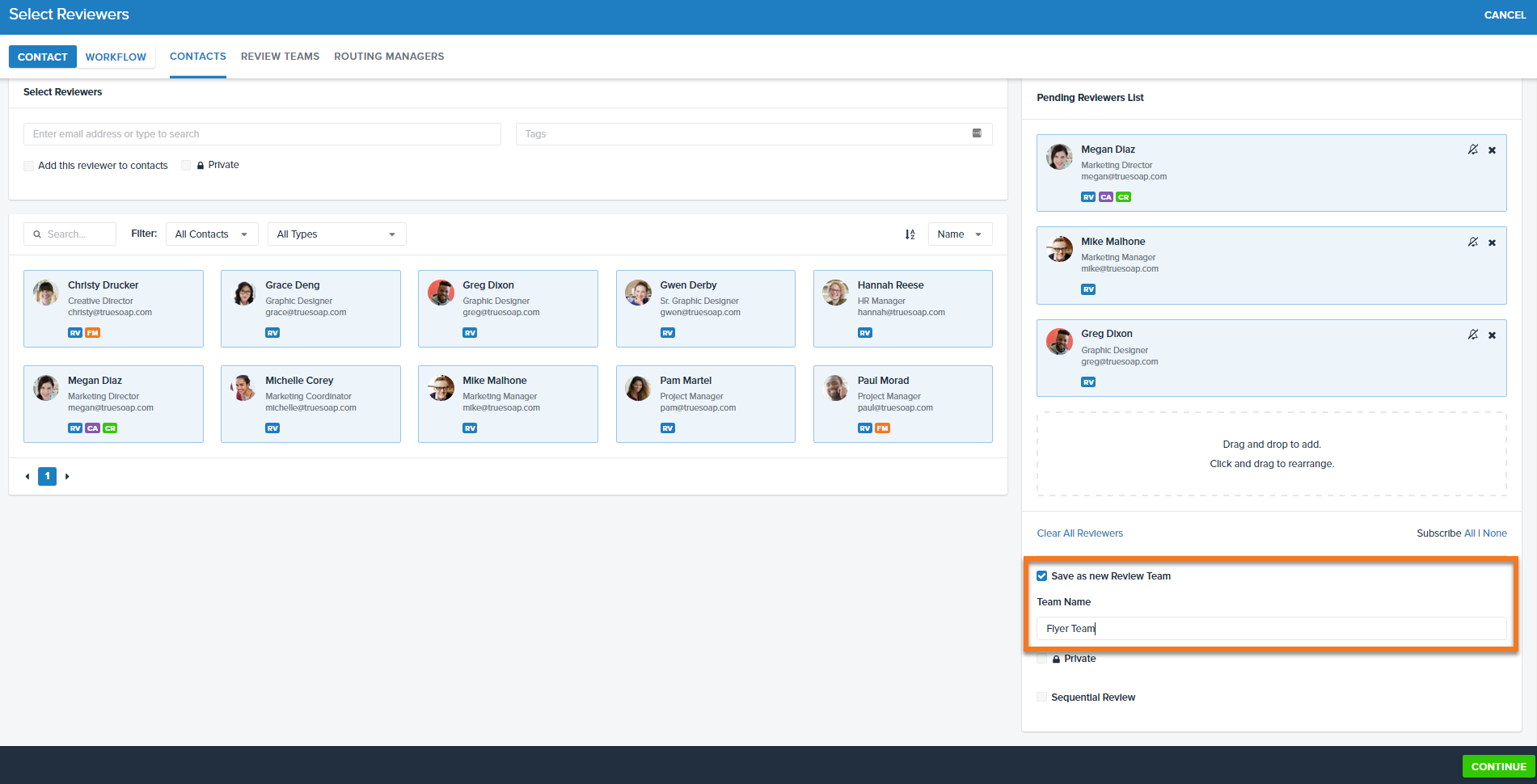
Uploading to a Review Team
- Begin a new proof and select Contact(s) in Step 4 of the Add Content page.
- On the Select Reviewers page, click Review Teams in the top left.
- Drag and drop the corresponding team to the 'Pending Reviewers List.'
- Each individual reviewer will then appear in the list and you can edit further as necessary.
- Click Continue to proceed with your proof upload.