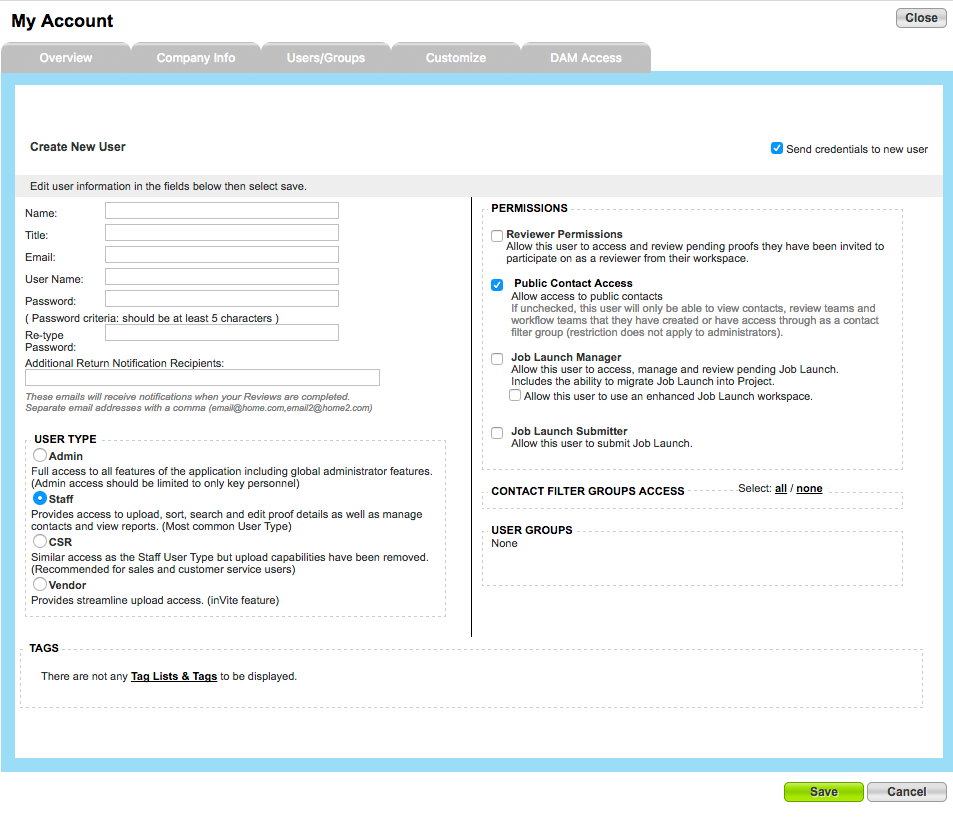When a Contact's role changes and they need to be upgraded to an available licensed user seat, you can add an existing Contact as a User.
Modifying the Contact Record
- Click on the 'Contacts.'
- Click on the contact you wish to adjust.
- Remove any of the following permissions, if applied.
- Routing Manager
- Collective Access
- Job Launch Submitter
- Click 'Save.'
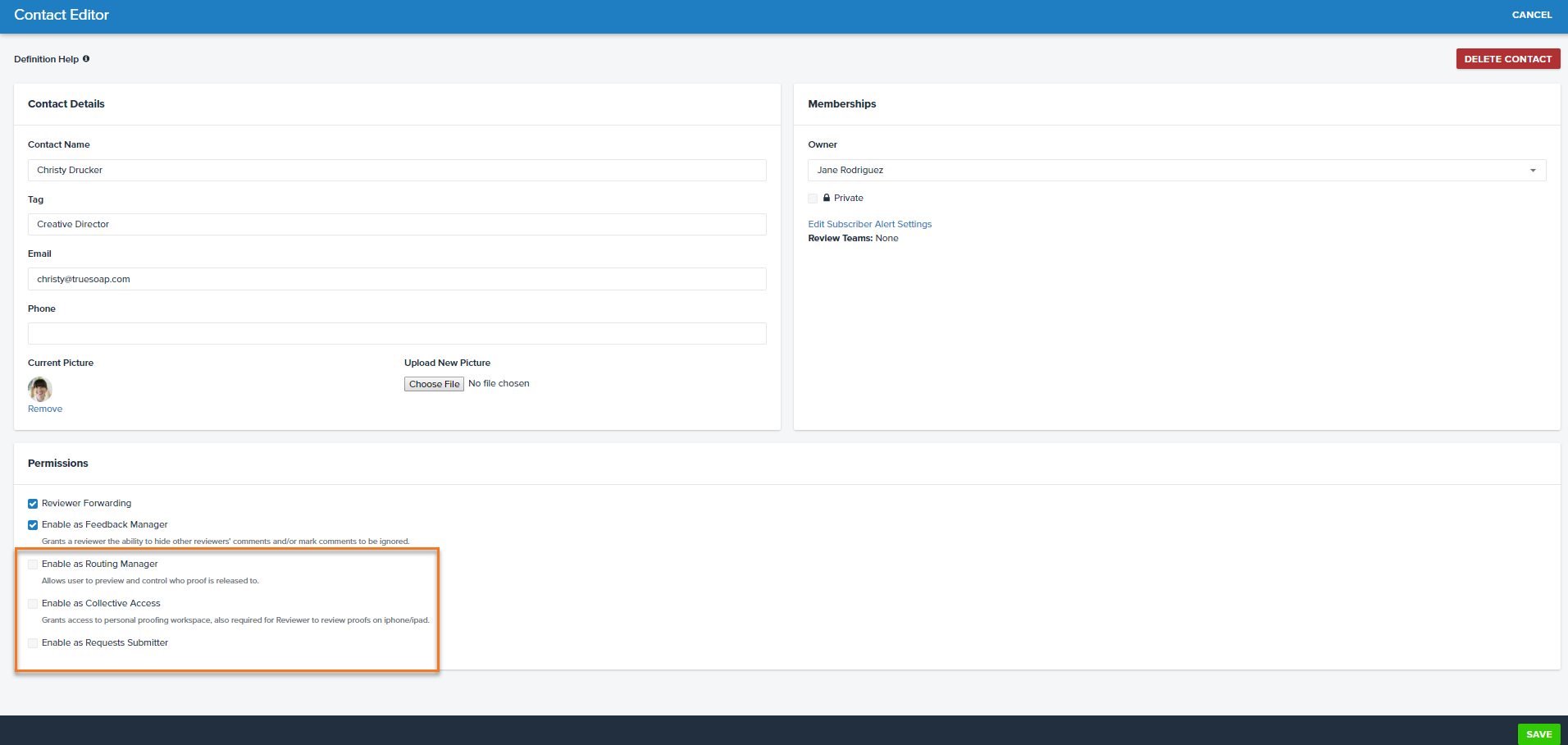
If the contact was a Job Launch Submitter, disabling this permission will prevent them from having access to their previous or current requests. In this scenario, please contact support and we can migrate the contact's job launch requests to their newly created user record.
Creating the User Record
- Go to Account > Account Settings > Users/Groups
- Click 'New User' to begin.
- Enter in the appropriate user details, select the appropriate user type and assign permissions as applicable.
- Click 'Save' to create the account.
The email address must match the contact email record in order for the user login to be associated with the applicable proof reviews, otherwise this will create confusion in the review process.