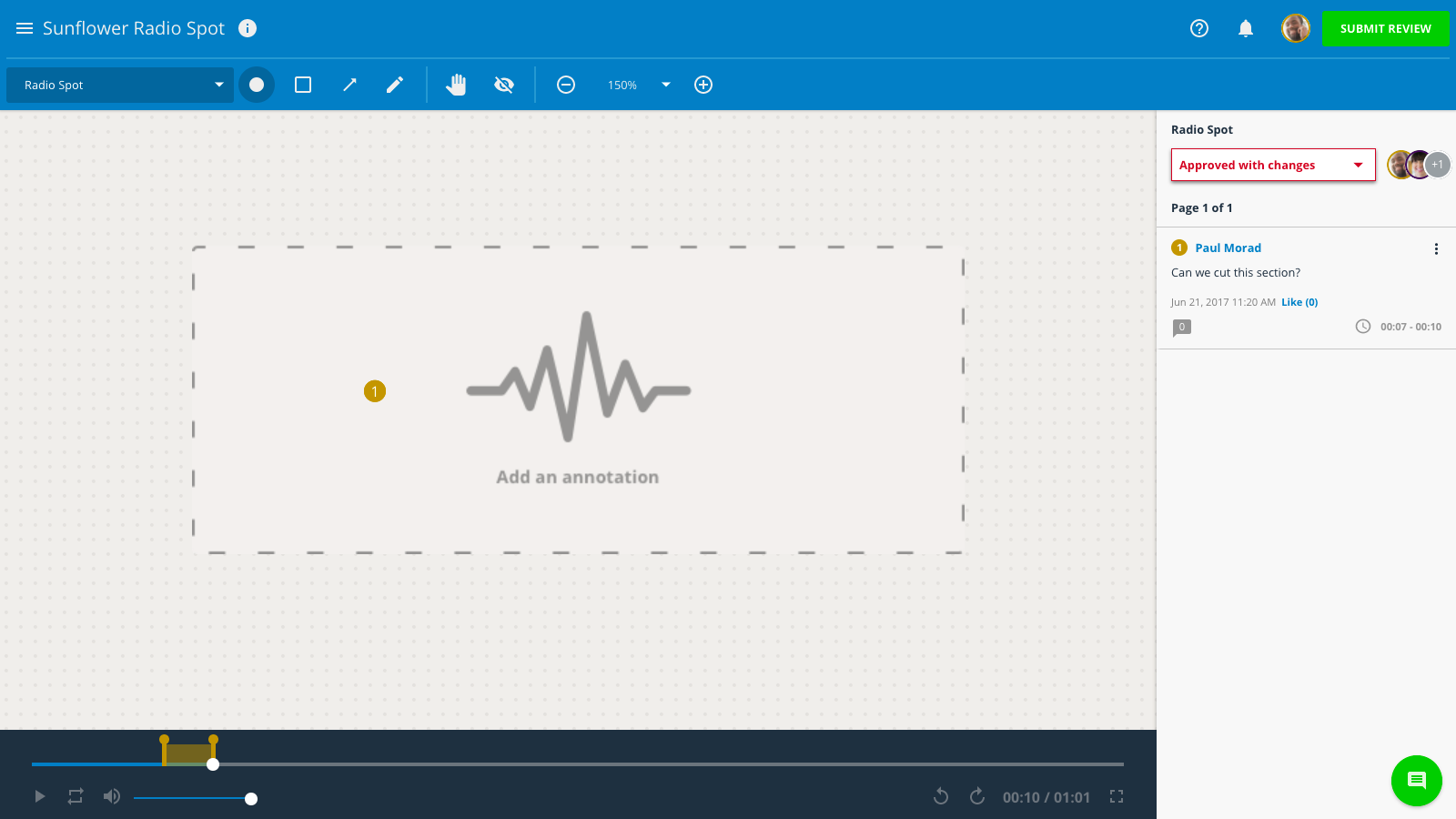Creating Annotations
When reviewing an audio or video file, the Drawing Tools will be available for annotations. Select the play icon on the black player bar to begin the video. Click on the video or pause button when you are ready to annotate. The video will remain paused while you complete your markup and the associated comment. By default, your annotation will be associated to a single timestamp.
To apply a comment to a span of time, look for the marker matching the color of your annotation on the white timeline bar. Click and drag the plus icon to expand the selected video span. Use the minus icon to adjust the starting frame if necessary.


Media Asset Navigation
To review an annotation, simply click on the applicable marker(s) on the player bar. You will be taken to that timestamp in the video and the associated comment will be displayed in the collaboration panel.

From the black player bar, you can also loop the video, control the volume, manually scroll forward or backwards, jump forward or backward in 1 second increments, and view in full screen mode.

Audio Assets
Audio assets can be annotated by drawing on the default waveform display. Both timestamp and timespan annotations can be drawn. The player bar controls video and audio media in the same manner.