Setting up Task Deadline Calculations
When setting up a project template, you can choose from several different options for automatically calculating your task deadlines based on task deadline windows, project start dates and project due dates.
Navigate to the project template editor by going to Account > Project Templates and select the template you would like to create or edit.
Once you've opened or created a template, select EDIT in the Schedule column.
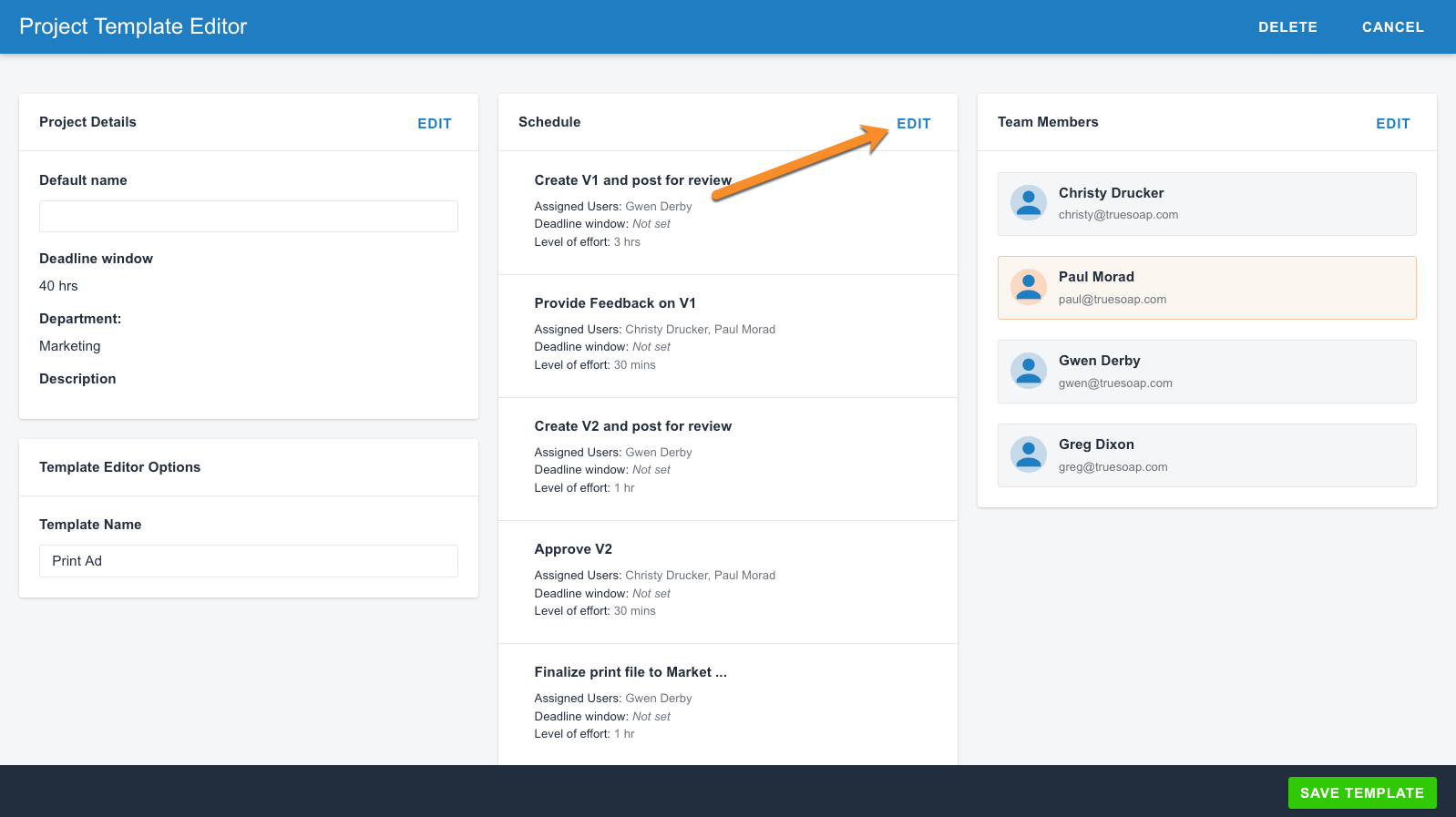
From this screen you will be able to select the task deadline calculation option that you would like to utilize for this project template.
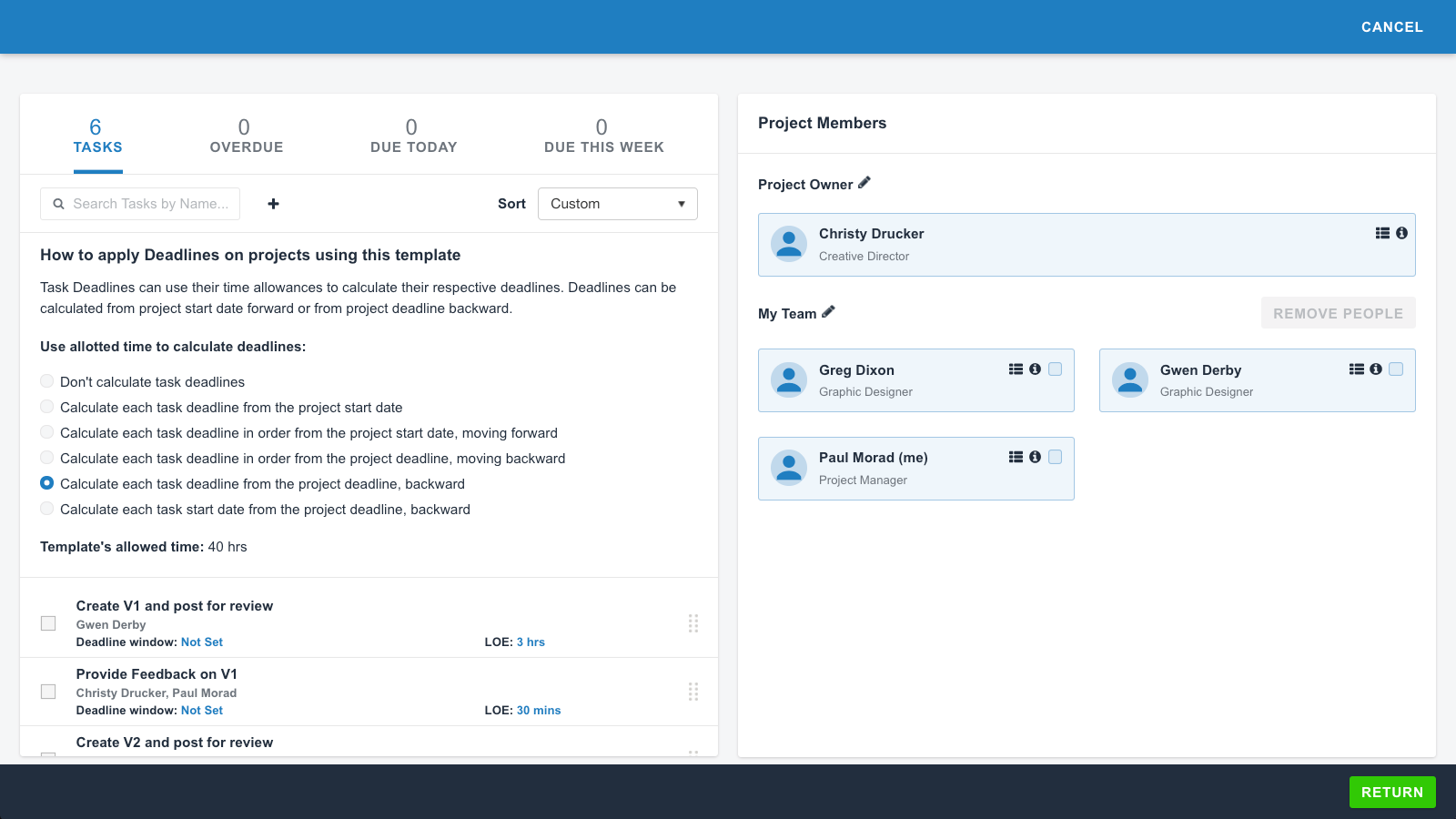
Finally, select each individual task in order to set the appropriate task deadline window to factor into the selected calculation option.
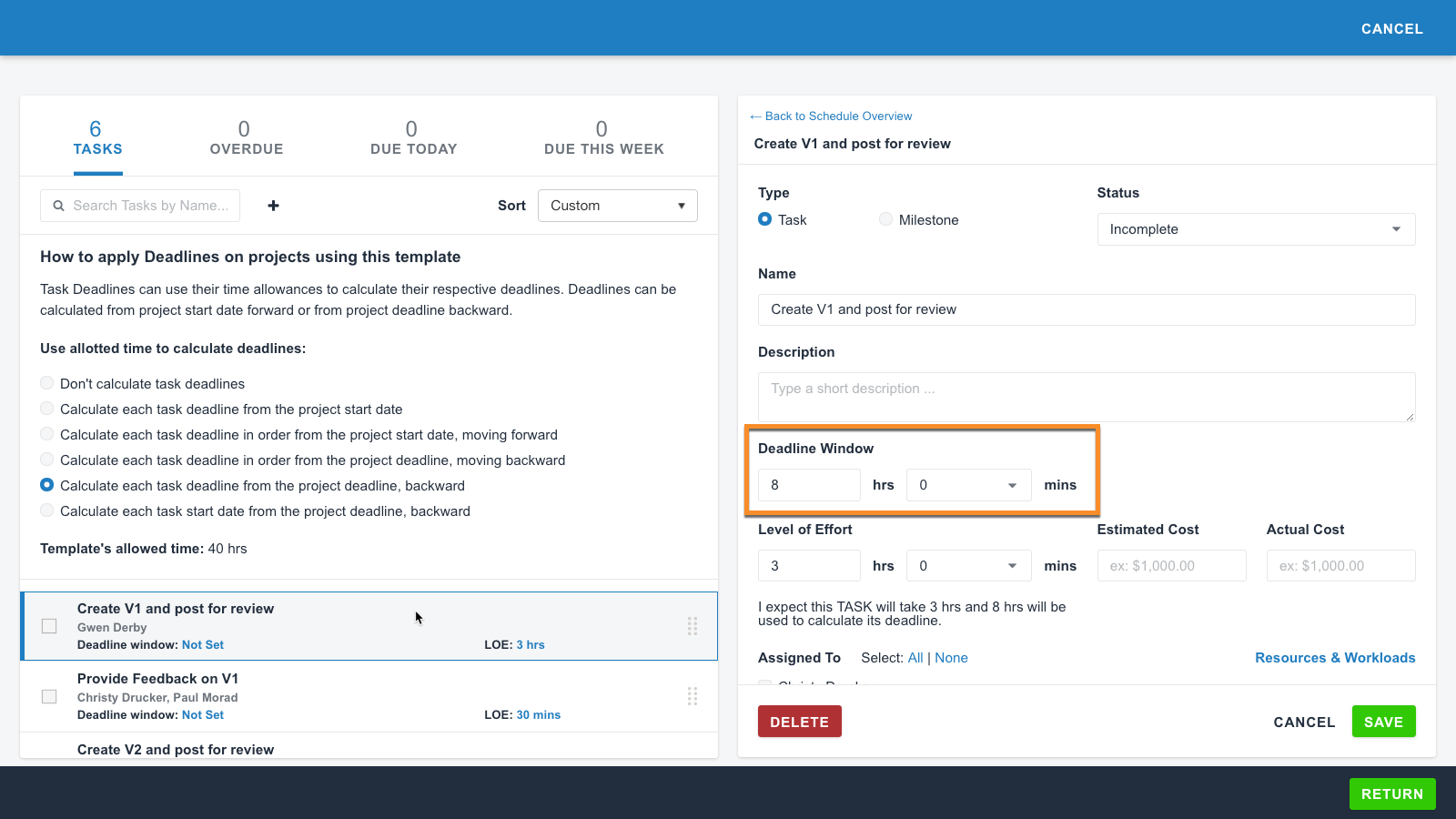
Task Deadline Calculation Options
Task Deadline: From the Project Start Date
This option simply adds each task deadline window to the project start date to calculate each task due date.
When you use this option and following task deadline windows, with a start date of Monday, January 25th, it will give the following due dates:
Task 1 = deadline window 8 hours
Task 2 = deadline window 16 hours
Task 3 = deadline window 16 hours
Task 4 = deadline window 24 hours
Task 1 = Tuesday, January 26th
Task 2 = Wednesday, January 27th
Task 3 = Wednesday, January 27th
Task 4 = Thursday, January 28th
Task Deadline: From the Project Start Date, Moving Forward
This option adds each task deadline window to the due date of the previous task, beginning with the project start date.
When you use this option and following task deadline windows, with a start date of Monday, January 25th, it will give the following due dates:
Task 1 = deadline window 8 hours
Task 2 = deadline window 16 hours
Task 3 = deadline window 16 hours
Task 4 = deadline window 24 hours
Task 1 = Tuesday, January 26th
Task 2 = Thursday, January 28th
Task 3 = Monday, February 1st
Task 4 = Thursday, February 4th
Task Deadline: From the Project Deadline, Moving Backward
This option subtracts each task deadline window from the due date of the subsequent task, beginning with the project deadline.
When you use this option and following task deadline windows, with a deadline of Friday, January 29th, it will give the following due dates:
Task 1 = deadline window 8 hours
Task 2 = deadline window 8 hours
Task 3 = deadline window 8 hours
Task 4 = deadline window 8 hours
Task 1 = Monday, January 25th
Task 2 = Tuesday, January 26th
Task 3 = Wednesday, January 27th
Task 4 = Thursday, January 28th
Task Deadline: From the Project Deadline, Backward
This option subtracts each task deadline window from the project deadline to determine the task due date.
When you use this option and following task deadline windows, with a deadline of Friday, January 29th, it will give the following due dates:
Task 1 = deadline window 24 hours
Task 2 = deadline window 16 hours
Task 3 = deadline window 16 hours
Task 4 = deadline window 8 hours
Task 1 = Tuesday, January 26th
Task 2 = Wednesday, January 27th
Task 3 = Wednesday, January 27th
Task 4 = Thursday, January 28th
Task Start Date: From the Project Deadline, Backward
The option calculates the task start date instead of the task due date by subtracting the deadline window from the project deadline.
When you use this option and following task deadline windows, with a deadline of Friday, January 29th, it will give the following start dates:
Task 1 = deadline window 24 hours
Task 2 = deadline window 16 hours
Task 3 = deadline window 16 hours
Task 4 = deadline window 8 hours
Task 1 = Monday, January 25th
Task 2 = Tuesday, January 26th
Task 3 = Wednesday, January 27th
Task 4 = Thursday, January 28th