Assigning Resources To a Project
Once the project has been created, you can update or assign tasks/milestones and team members by clicking the 'View Details' button in the Schedule column of your Project Dashboard.
You can assign people to the project team by clicking the edit icon to open your resource list:
Next, you'll see a list of all users in your account. You can search for people or tags and assign them to the team. You can also click the Info button to see their current workload.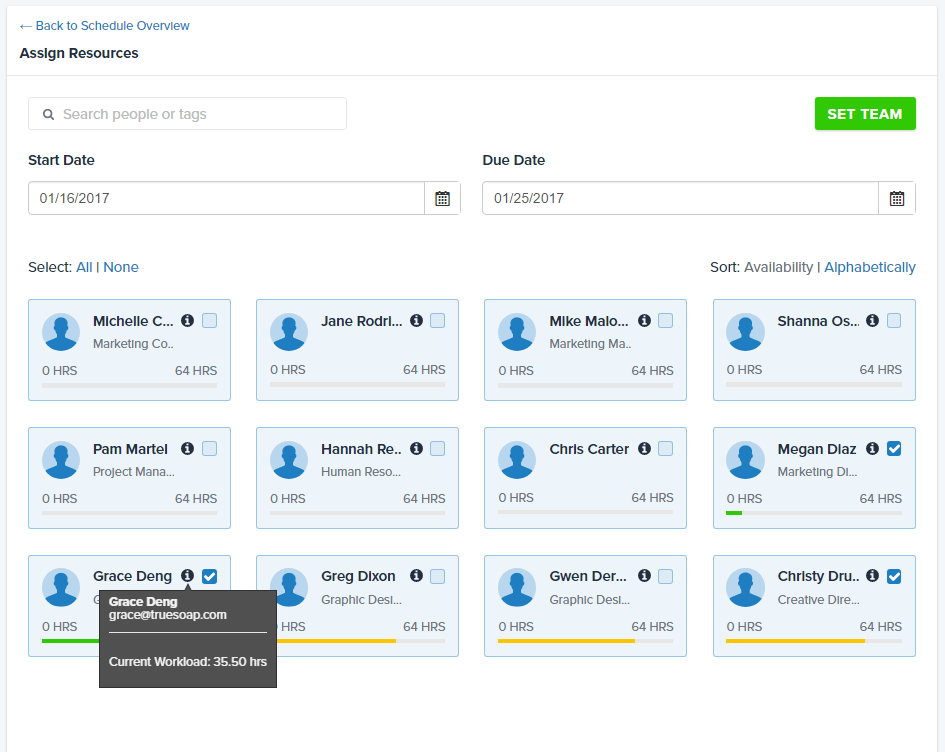
Adding Project Team Members to Tasks
Click on a task to choose the team member(s) you want to assign. To add someone to a task that isn't yet on the project team, click 'Resources & Workloads' and select the person that best matches the criteria needed to complete the task:
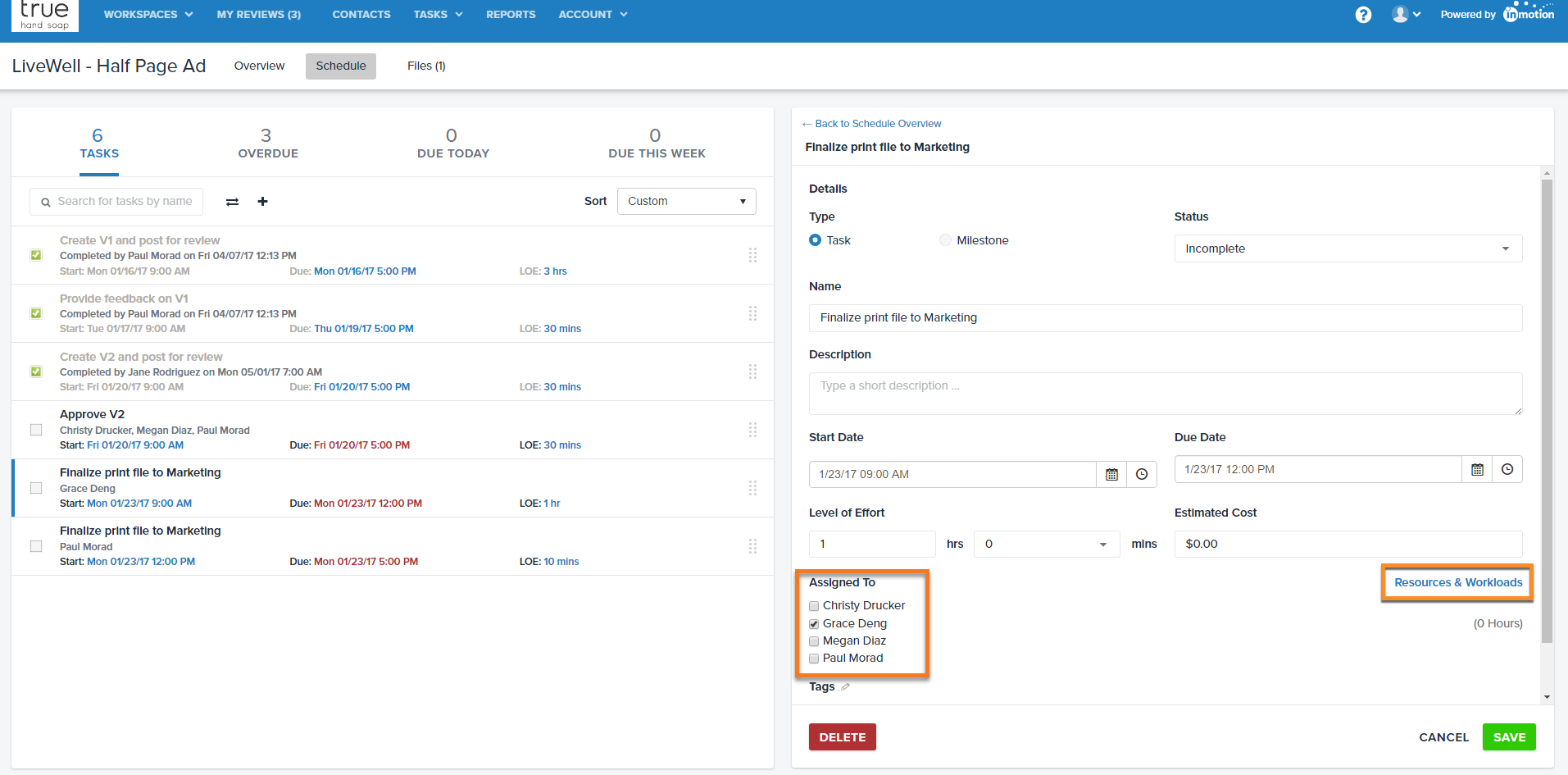
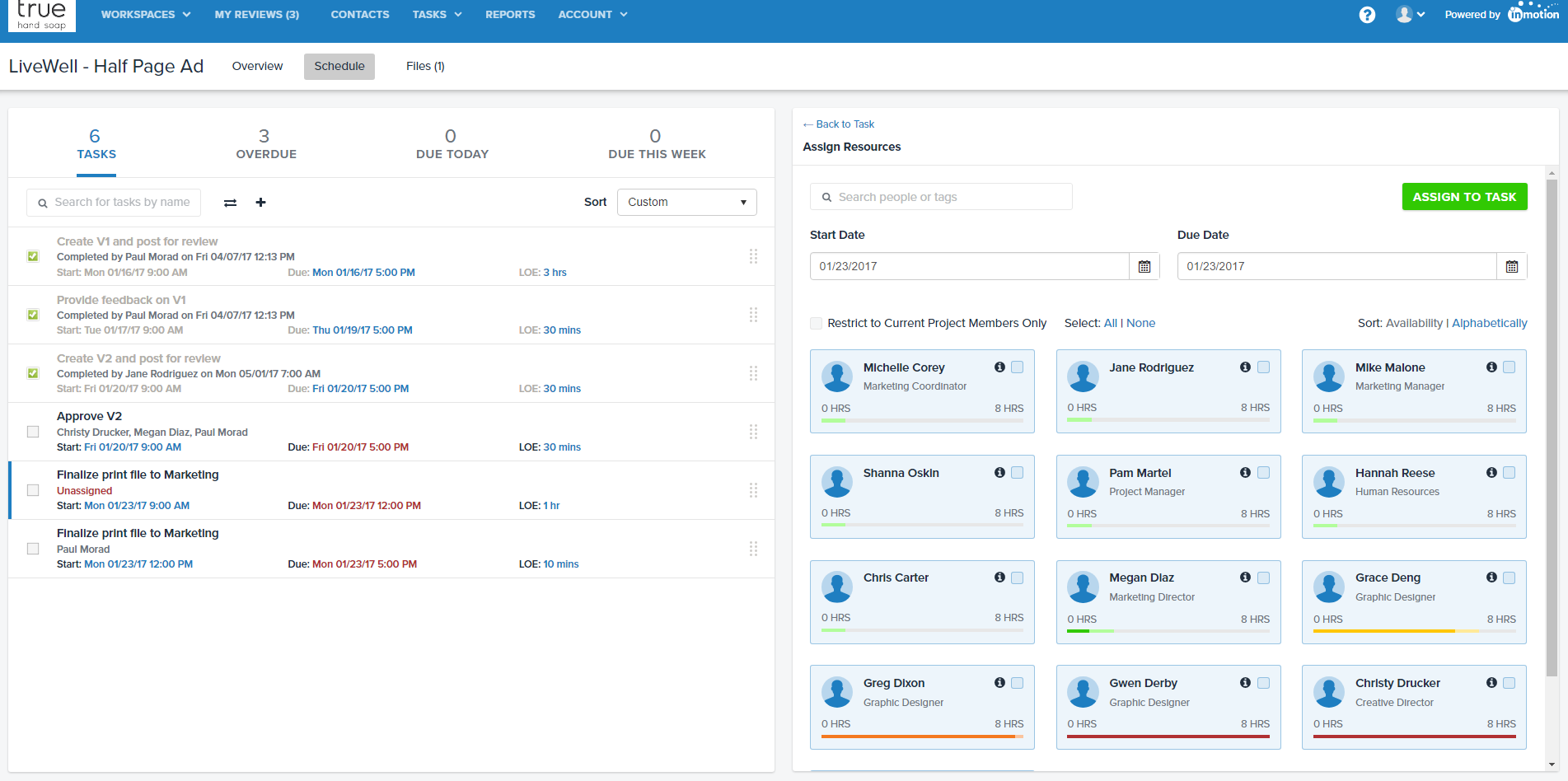
Resource Allocation
Our Resource Allocation feature is a great way to see all your resources' workloads and the capacity they have to take on new tasks. When looking at your account's capacity bars, you'll see zero on left side, and a larger number on the right side. Depending on the number of projects in your account, that number may vary.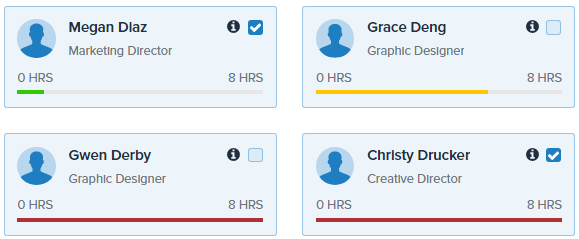
Resource Allocation is calculated in this way:
- inMotion determines the number of working days between the task start and due dates.
- From there, the system multiples the number of working days by the number of working hours each day (set by your account Administrator.)
- Then, based on the total level of effort from all tasks assigned to the user over this period, inMotion fills the resource allocation bar chart accordingly.