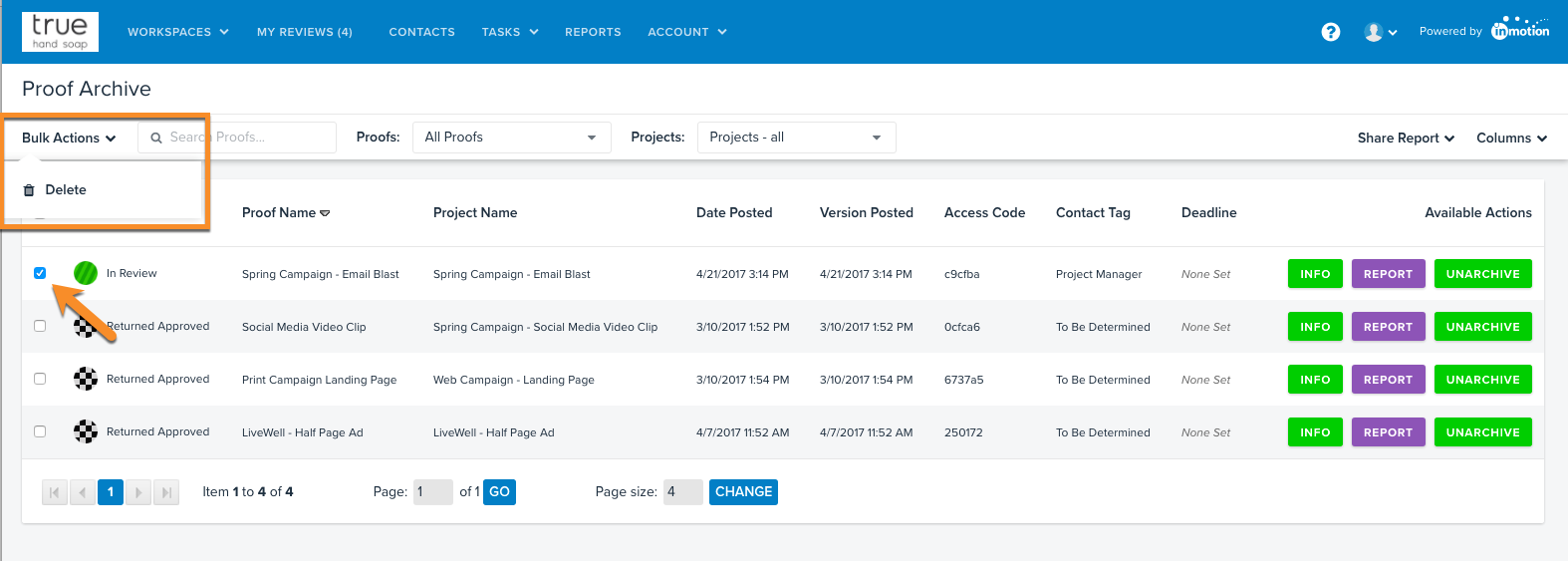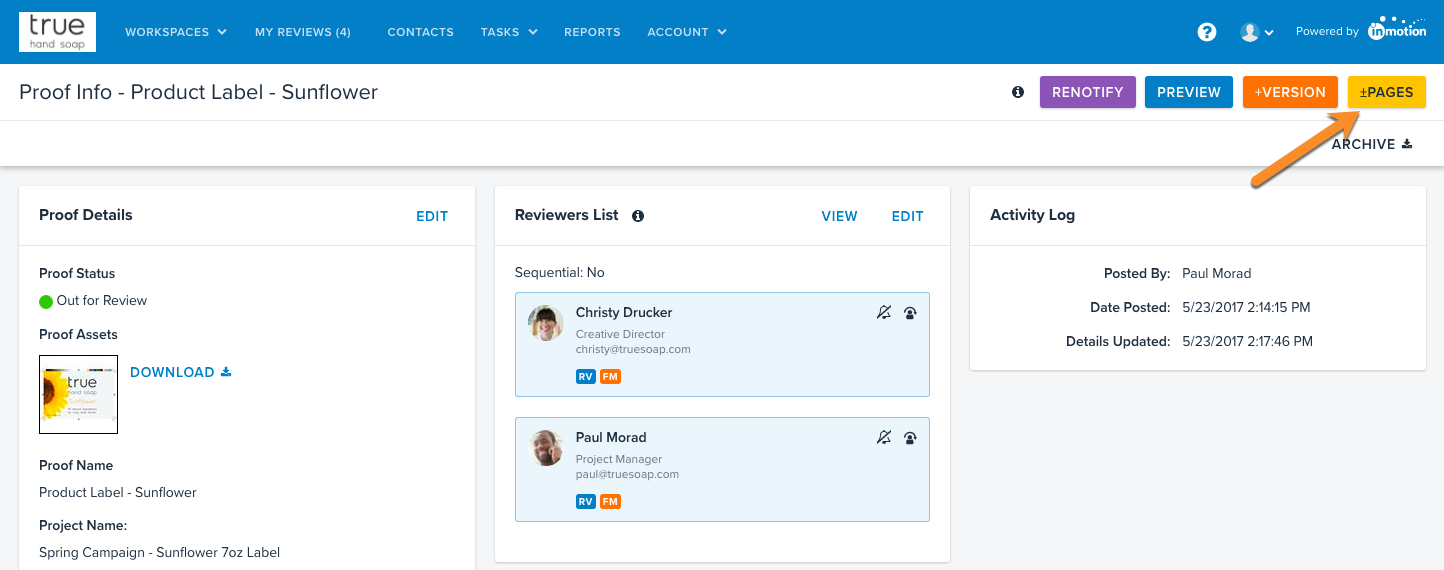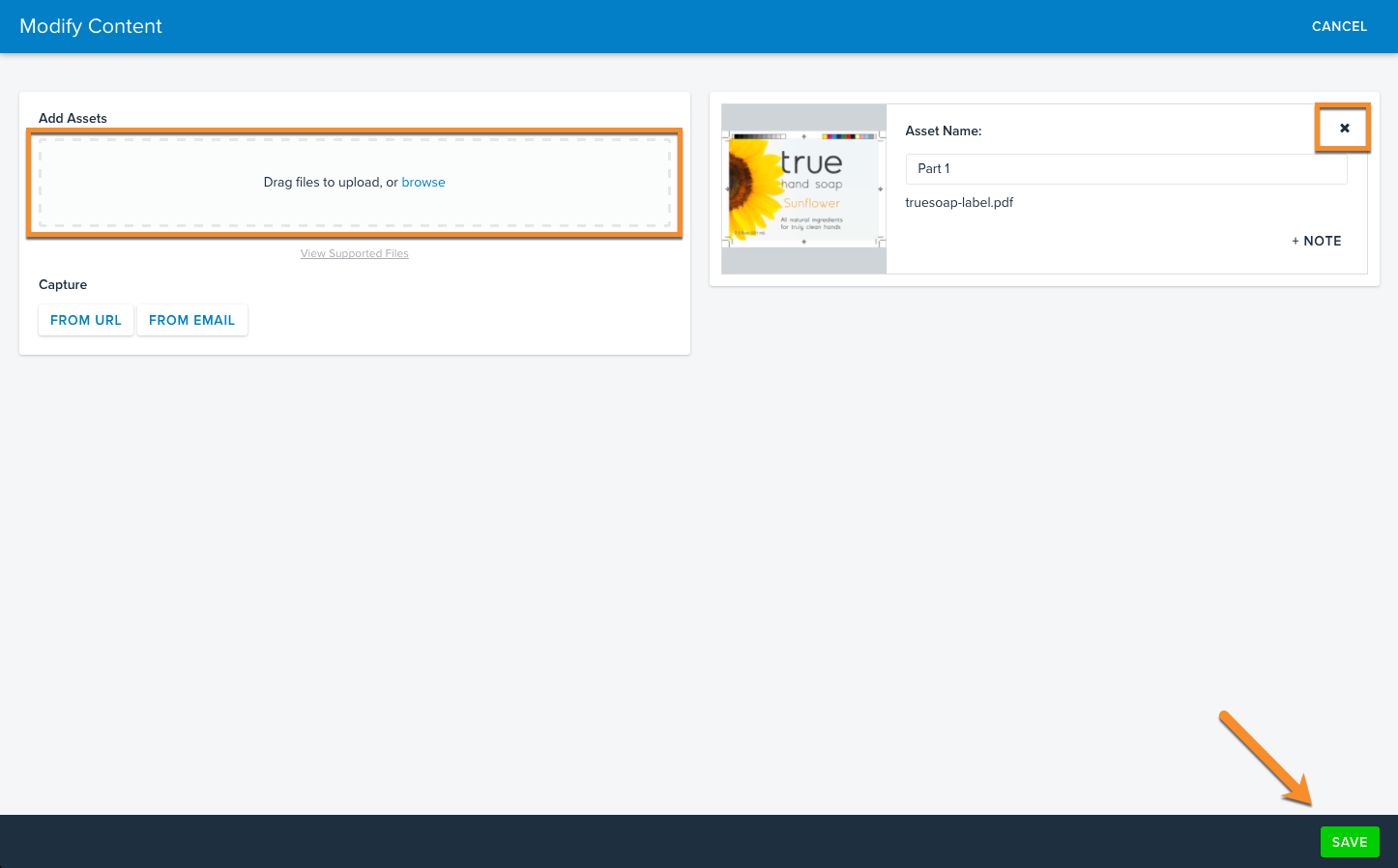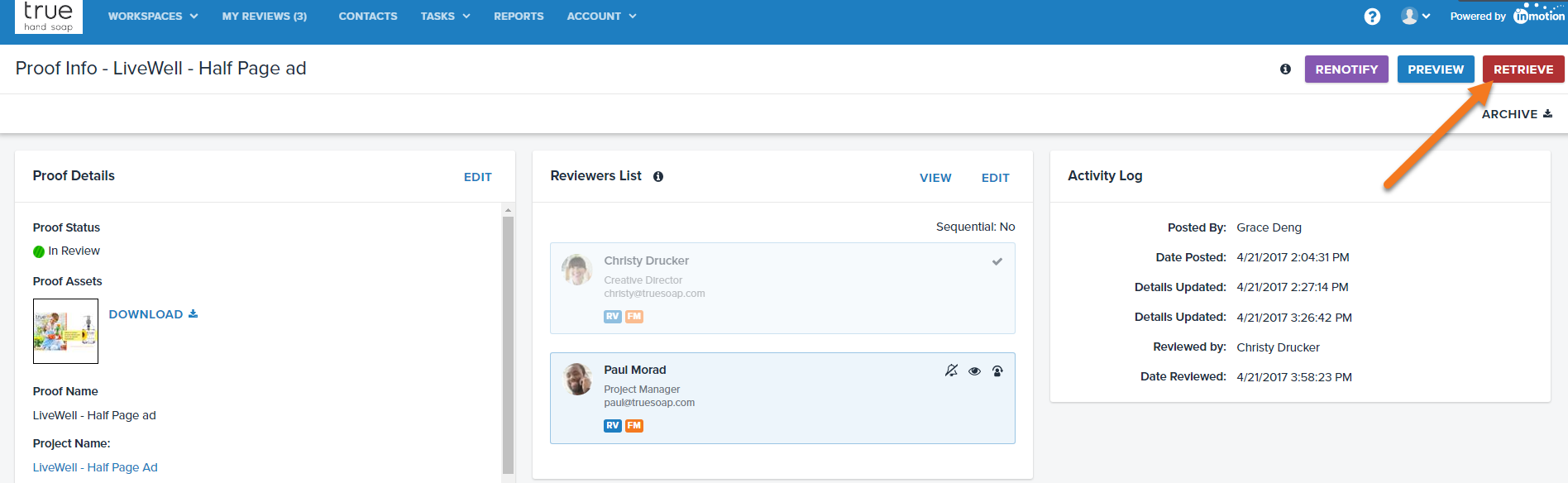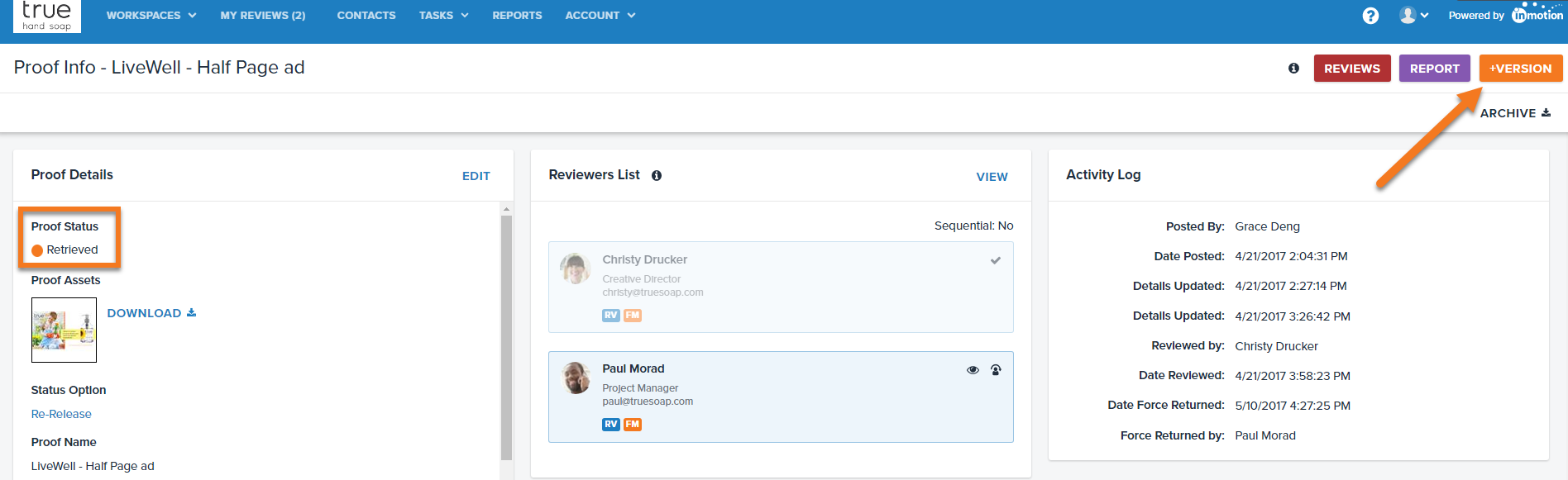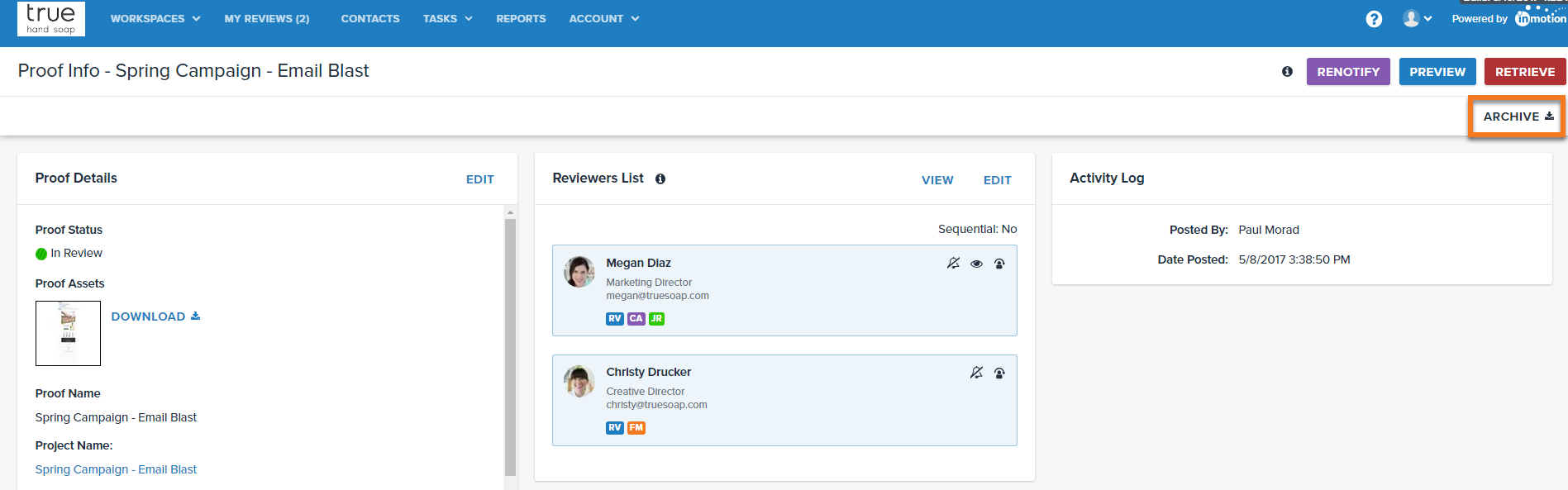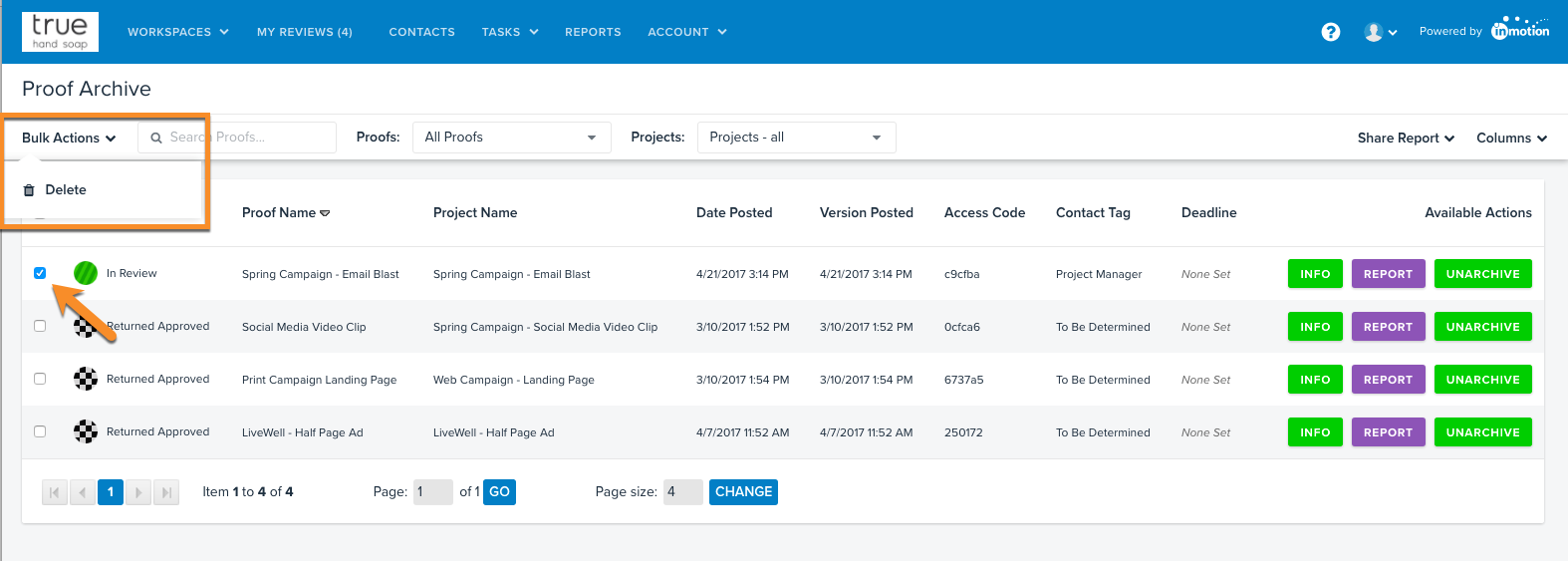Removing a Proof Before it has been Viewed
- If you've uploaded your proof and no one has opened the proof, it will reflect the status, 'Out For Review.'
- From the Available Actions column on the right of the Proof Workspace, click Info for the applicable proof.
- At the top right of the Proof Info page, click the yellow +/-Pages button.
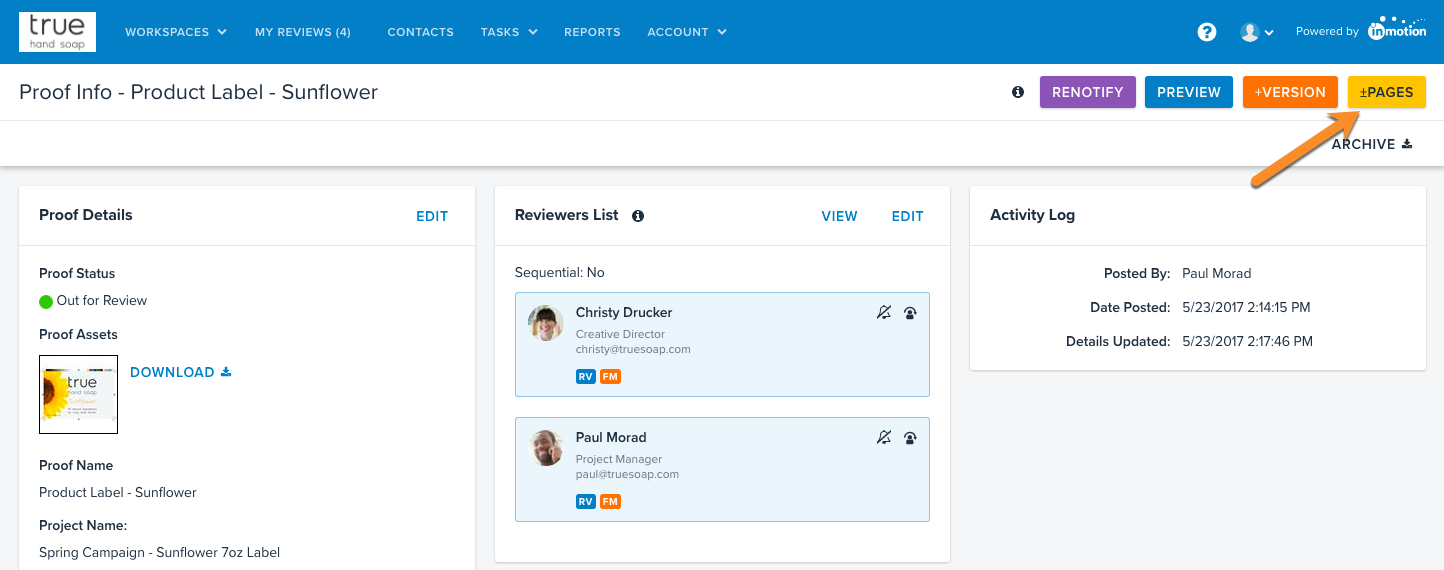
- This will allow you to remove assets and add additional assets to the proof.
- Click Save once you have uploaded the correct files.
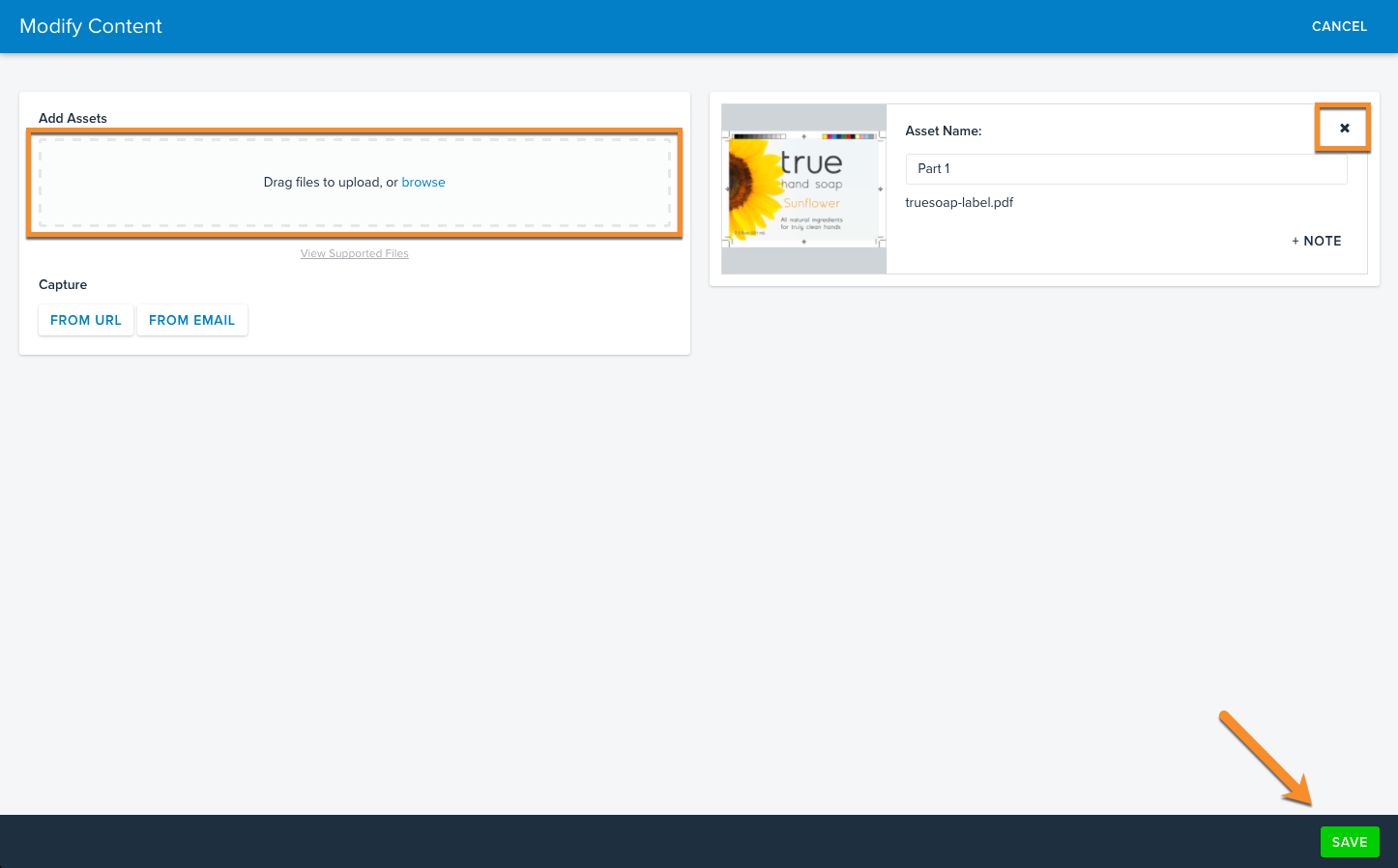
Removing a Proof After it Has Been Viewed
- If you've uploaded your proof and a reviewer has already opened the proof, it will reflect the status, 'In Review.'
- From the Available Actions column on the right of the Proof Workspace, click Info for the applicable proof.
- At the top right of the Proof Info page, click Retrieve. This will call back the proof to you.
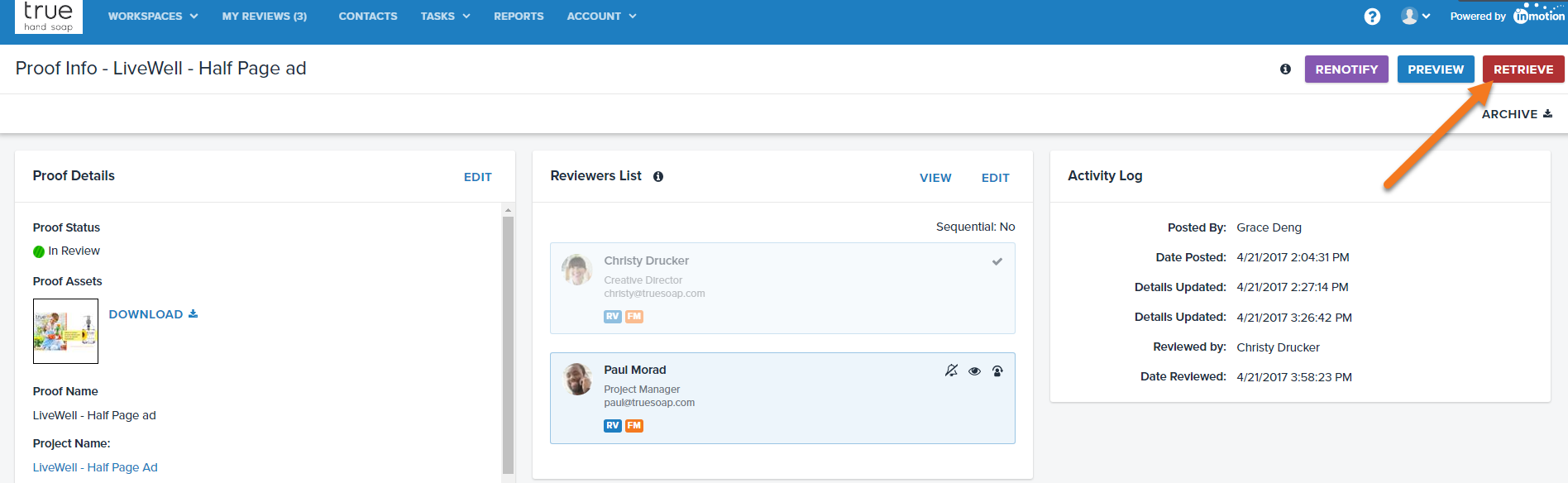
- Once retrieved, Click +Version to upload the correct version of the proof.
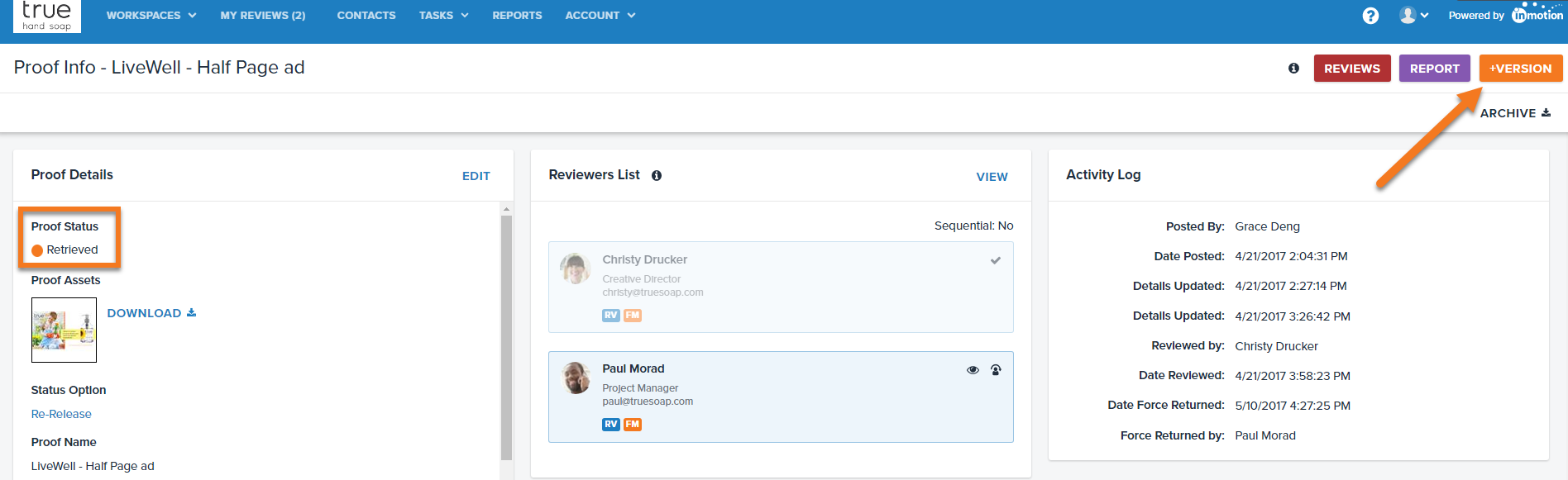
Note: With this method, the mistaken version of the proof will still show as a part of the version history in the review environment.
Archive and Delete a Proof
You can also archive and/or delete the proof rather than retrieving and adding a new version.
- From the Proofs Workspace, locate the applicable proof and click Info from the Available Actions column.
- At the top right of the Proof Info page, click Archive.
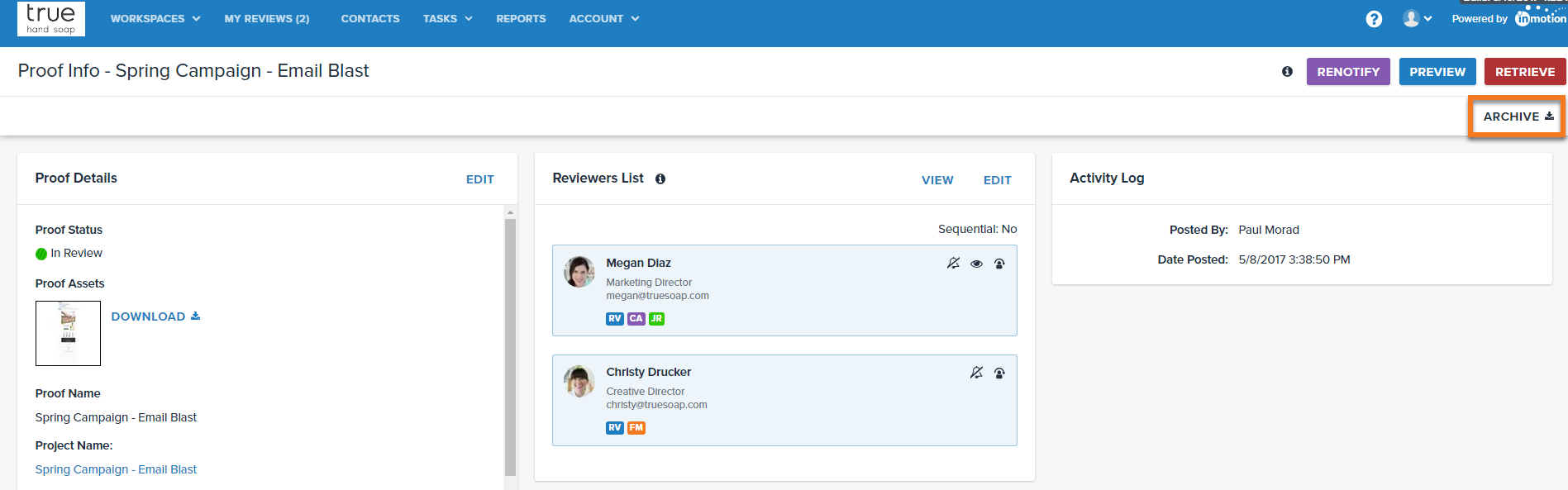
- If you would like to delete the proof, navigate to Account > Proof Archive.
- Check the box in the initial column for the proof you would like to remove.
- Click Bulk Actions in the top left of the Proof Archive page and select Delete.