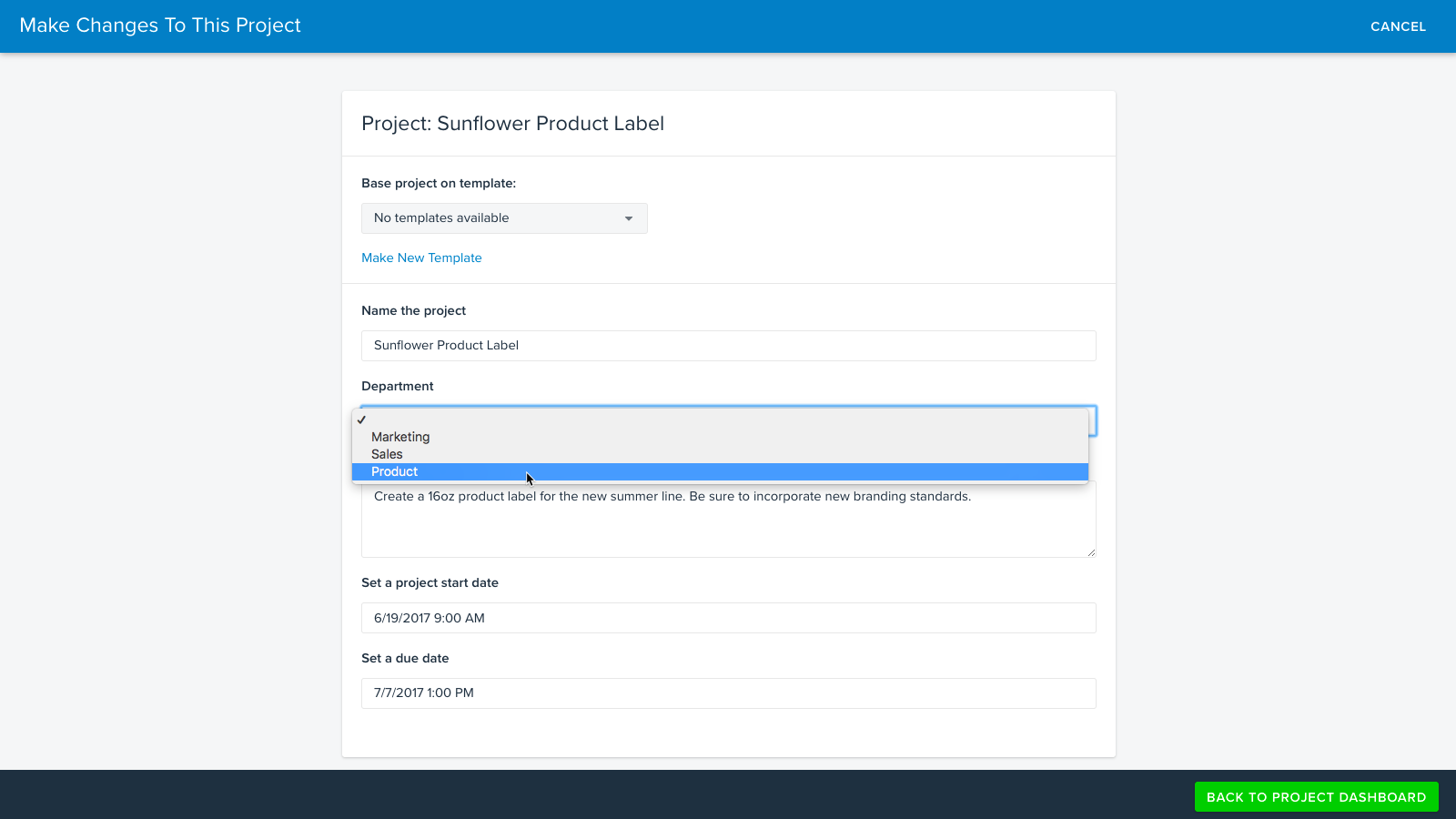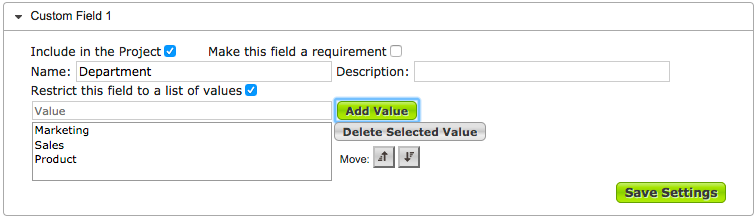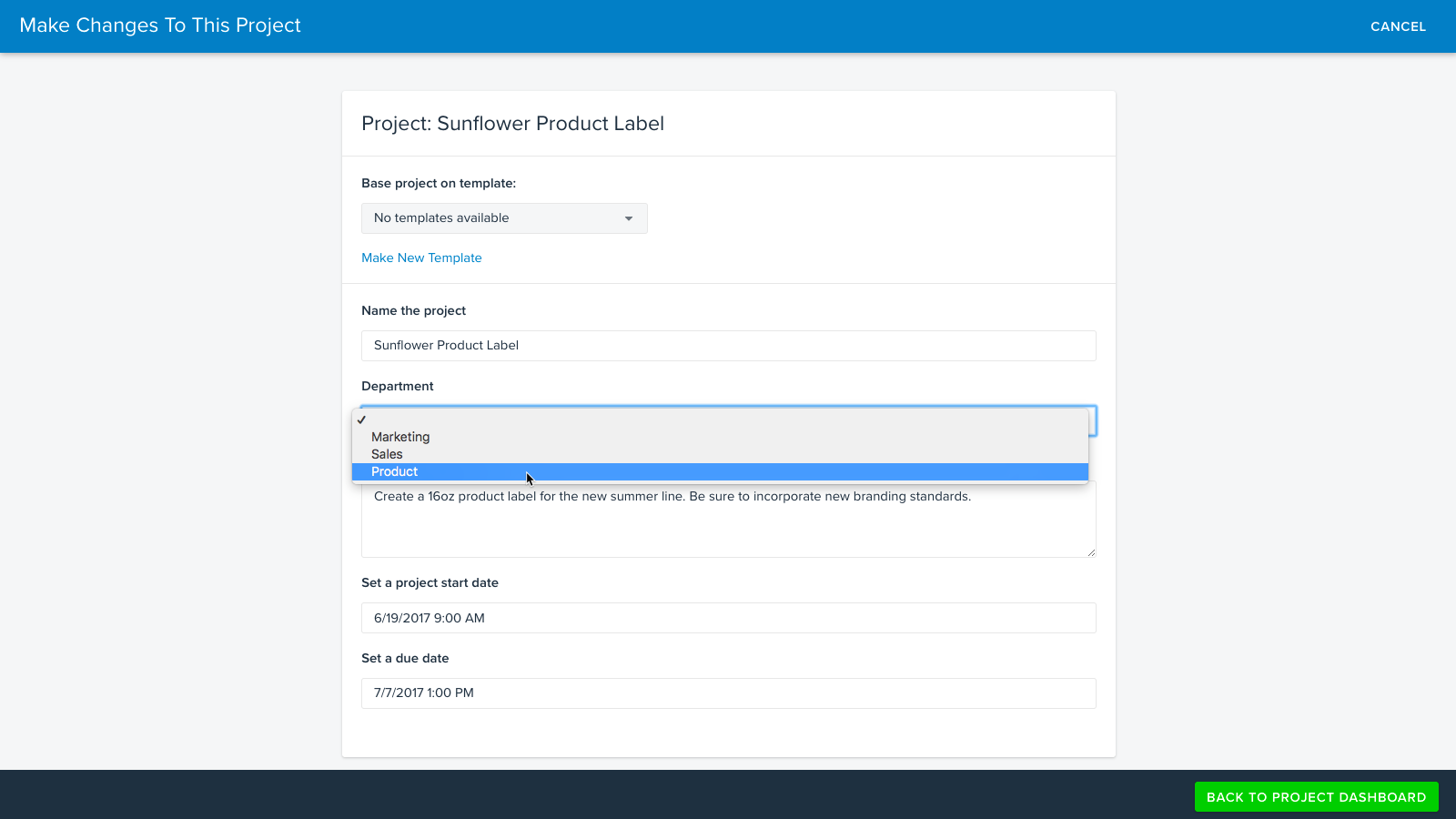What are Custom Fields?
Custom fields enable you to add up to 20 unique fields to your project details. These fields are also available in project-based reports. Custom fields can also be mapped from Job Launch forms to the project creation page. Note: Contact support to initiate a Job Launch mapping request.
Custom fields can either be free text fields or a list of dropdown options. In addition, you can make the fields required in order to create the project.
Adding Custom Fields
- To begin, navigate to Account > Account Settings > Customize > Custom Fields.
- To add a custom field, click on any blank custom field.

- Click the checkbox next to 'Include in the Project.'
- (Optional) If you want to make this field a requirement, click the corresponding checkbox.
- Enter a name for your custom field.
- (Optional) If you want to restrict the field to a dropdown list of values, click the corresponding checkbox and enter the values you would like project creators to choose from.
.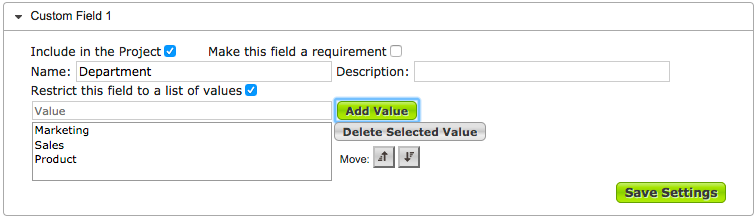
- When finished, click Save Settings.
Editing Custom Fields
- Once you've made changes to your custom fields, be sure to log out of your account and log back in order to see the changes take effect.
- Navigate to the Project Dashboard.
- Click EDIT in the Overview section of the Project Dashboard.
- Enter a value for your custom field and click BACK TO PROJECT DASHBOARD to save.