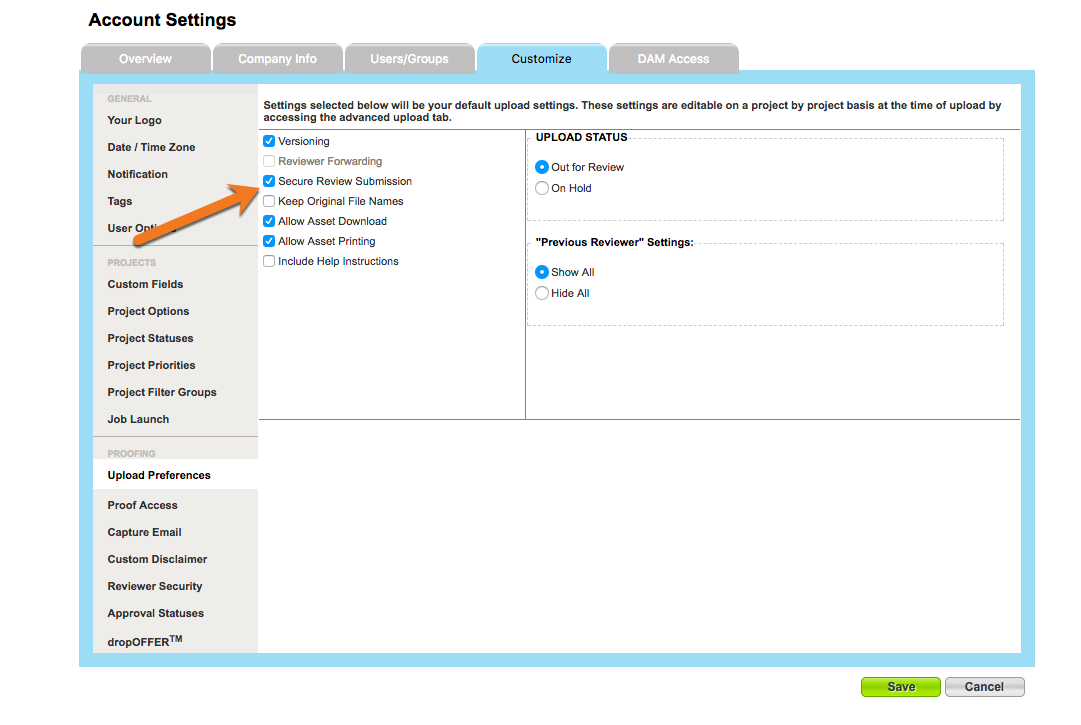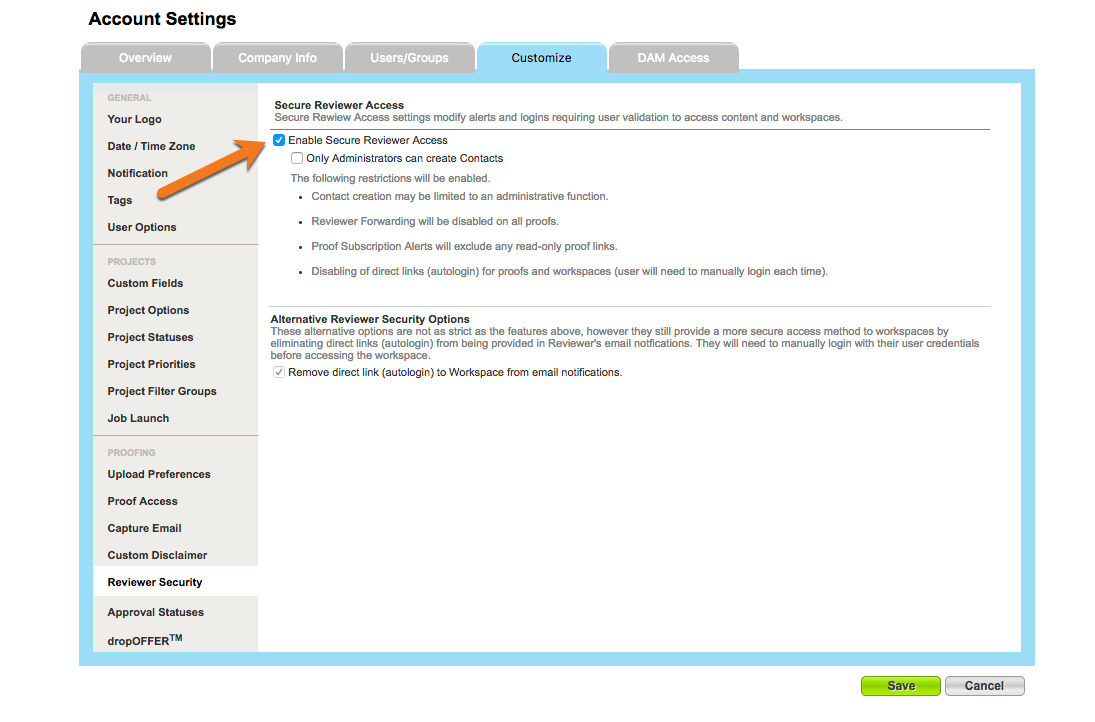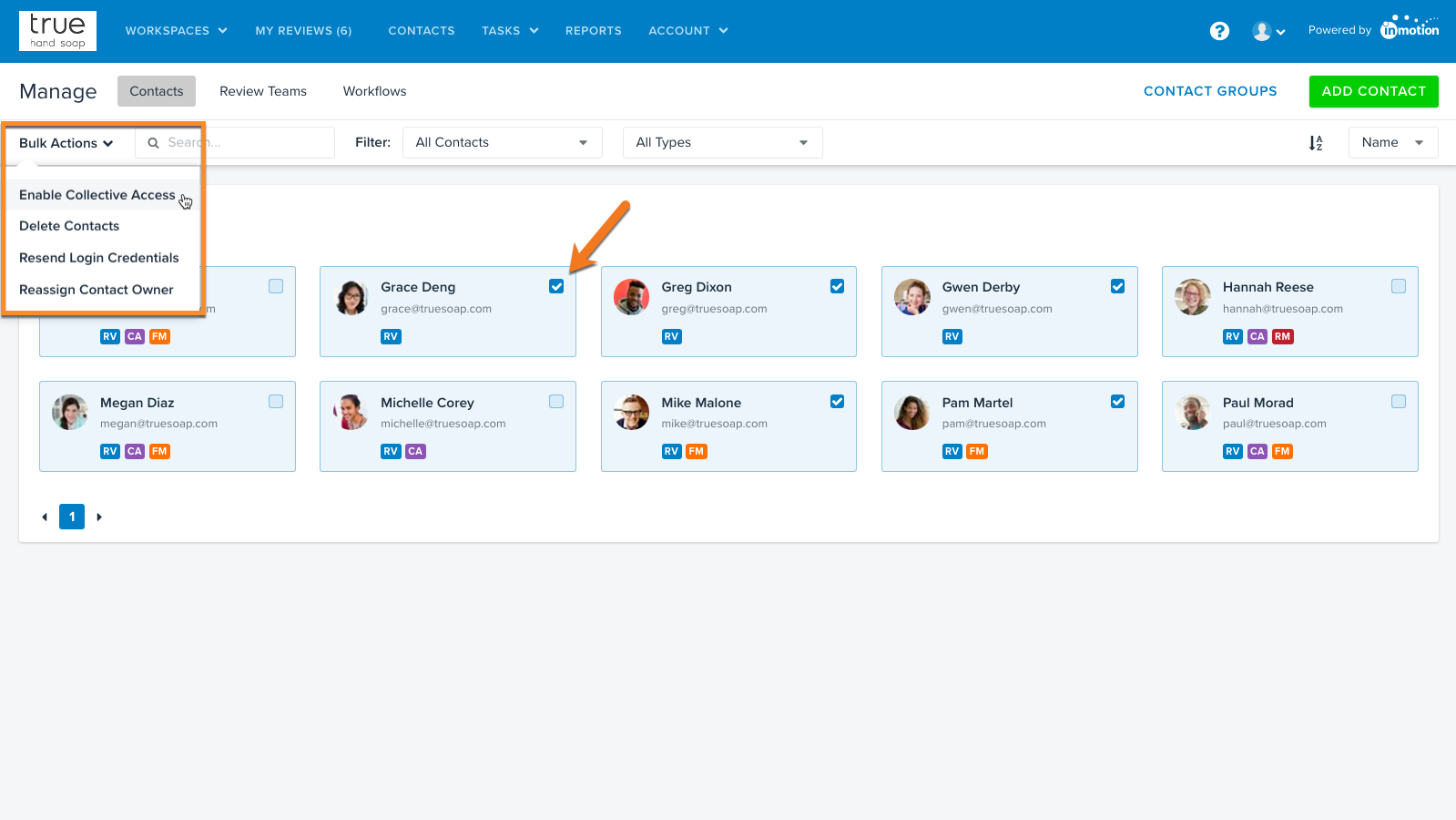In order to utilize this feature, contact Support to have Secure Review Submission enabled for your account.
What is Secure Review Submission?
Secure Review Submission enables your review process to be in compliance with FDA’s requirements for electronic signatures and electronic records (21 CFR 11). When enabled, users can check the box to 'Require secure review submission' on the release options screen to require your reviewers to verify their identity by entering their username and password when signing off on a proof.
Setting up Secure Review Submission
Once Secure Review Submission is enabled on your account, all future proofs will have an additional proof release option, 'Require secure review submission' during upload.

Administrators can customize Secure Review Submission as follows:
- Navigate to Account > Account Settings > Customize > Upload Preferences.
- (Optional) Select 'Secure Review Submission' to set this option as checked by default on the Proof Release Options screen. Note: When selecting this option as default, it will automatically disable Proof Forwarding. If Proof Forwarding is checked, you must uncheck it before enabling this feature by default.
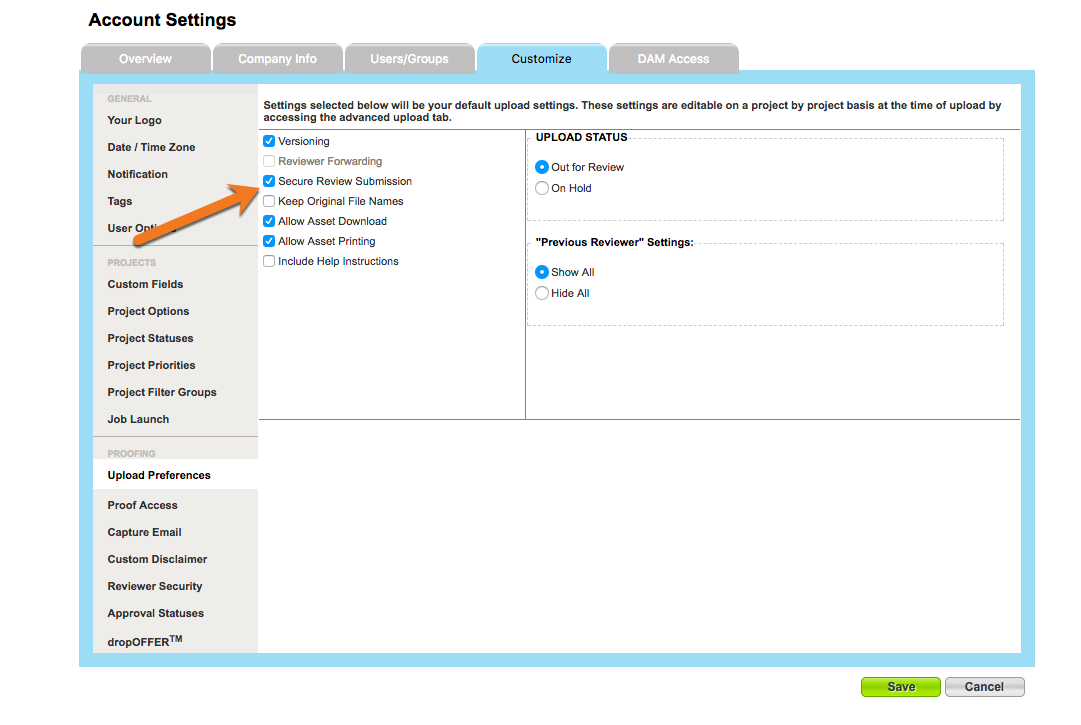
- Click Save.
Secure Review Access
If Secure Review Submission is enabled on your account, Administrators will also have the option to also enable Secure Review Access to add additional layers of security to the review process. This feature is not required in order to use Secure Review Submission however, it does add certain benefits.
Secure Review Access has the following account-wide ramifications:
- All reviewers will be required to login with a username and password to enter the review environment.
- Proof forwarding will be permanently disabled for all proofs.
- All new contacts will require login credentials in order to be created. Note: This is beneficial for Secure Review Submission, since all contacts will require login credentials to submit a review requiring Secure Review Submission.
- Proof Subscription Alerts will exclude any read-only proof links.
- Direct links for proofs and workspaces will be disabled in future email notifications.
- You can limit the creation of contacts to Administrators.
To enable Secure Review Access, complete the steps as follows:
- Navigate to Account > Account Settings > Customize > Reviewer Security.
- Select 'Enable Secure Reviewer Access' to turn on this feature.
- (Optional) Select the option to limit contact creation by checking, 'Only Administrators can create Contacts.'
- Click Save.
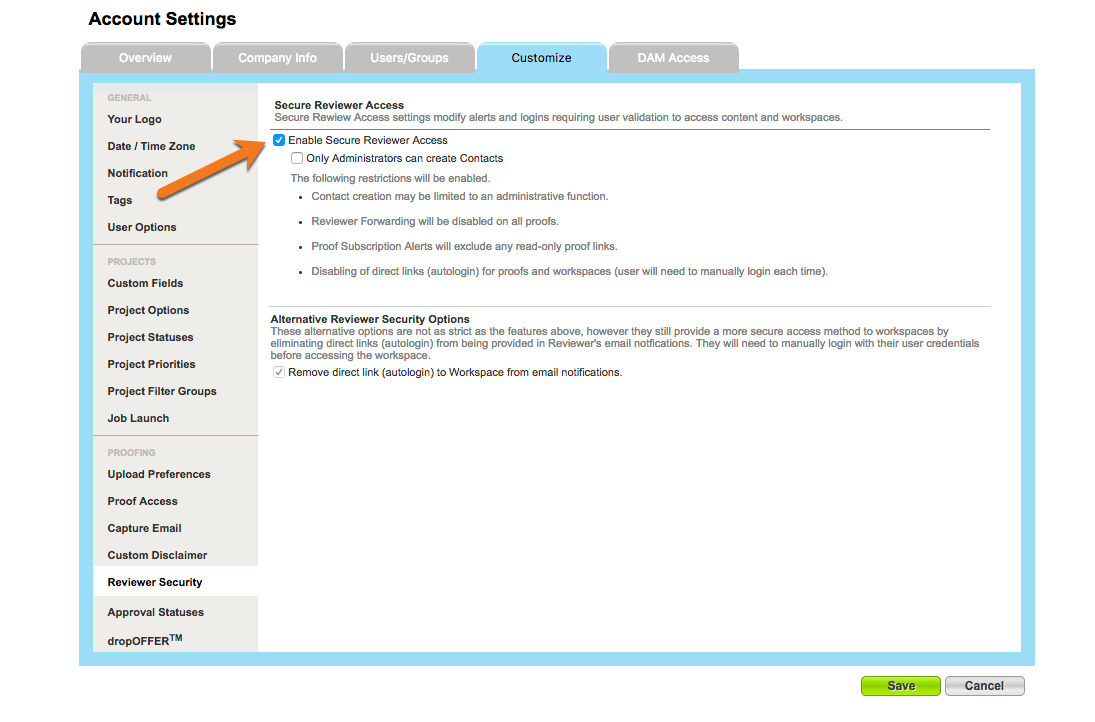
Uploading Proofs Using Secure Review Submission
- Add content for review.
- When selecting Contacts, Review Teams or Workflows, all included contacts must all have login credentials (Collective Access) in order to use Secure Review Submission. If any contact does not have login credentials, the release option 'Require secure review submission' will be disabled on the Release Options screen.
If you have any Users that also act as reviewers on your account, you will need to complete the following steps in order for inMotion to recognize these Users as Contacts with Collective Access.
- Navigate to the Contact Management page by selecting CONTACTS in the navigation.
- Select each User's contact record as applicable.
- Select Bulk Actions in the top left and choose the option to 'Enable Collective Access.'
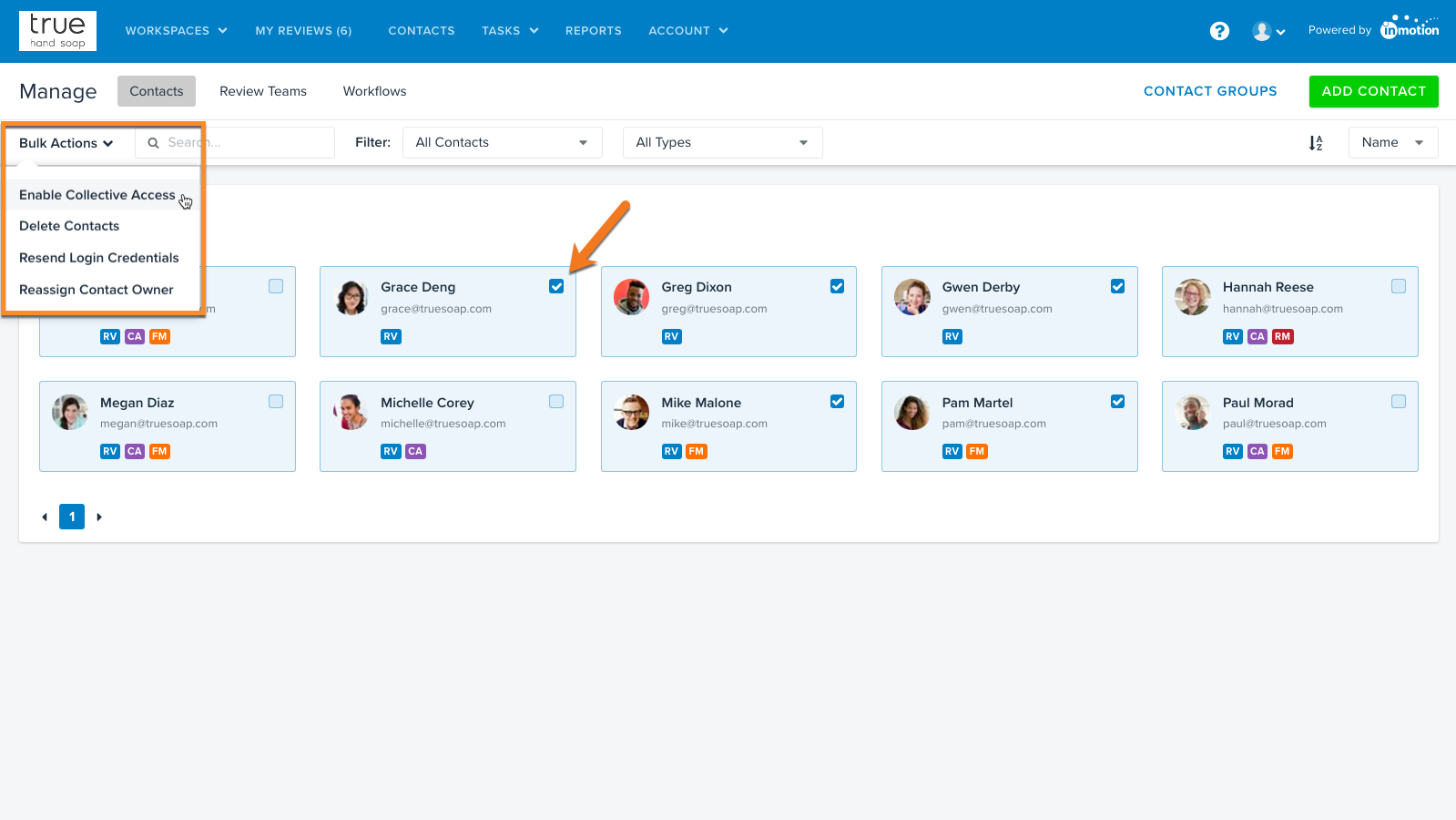
- Click OK.
- Log out and log back in before uploading a new proof.
Submitting Your Review
With Secure Review Submission, the review process will be identical to a normal review except during final submission. Instead of leaving a signature in the 'Confirm Your Review Submission' modal, each reviewer will enter their username and password before clicking SUBMIT MY REVIEW.

Secure Review Submission FAQ
Can I turn off Secure Review Submission once I've released the proof?
Once a proof has been released you have the ability to turn off 'Require secure review submission' under Advanced Options from the Proof Info page. In this scenario, you will not be able to turn on 'Allow reviewer forwarding.'
Can I add additional reviewers once a proof with Secure Review Submission has been released?
If you add reviewers from the Proof Info page, be sure to add Contacts that have collective access. Otherwise they will not be able to complete the proof and this could potentially break your workflow.
Does Secure Review Submission work with the mobile app?
At this time, Secure Review Submission is not compatible with our mobile app.
Does Secure Review Submission if we use SSO?
At this time, Secure Review Submission is not compatible with accounts that have SSO enabled.