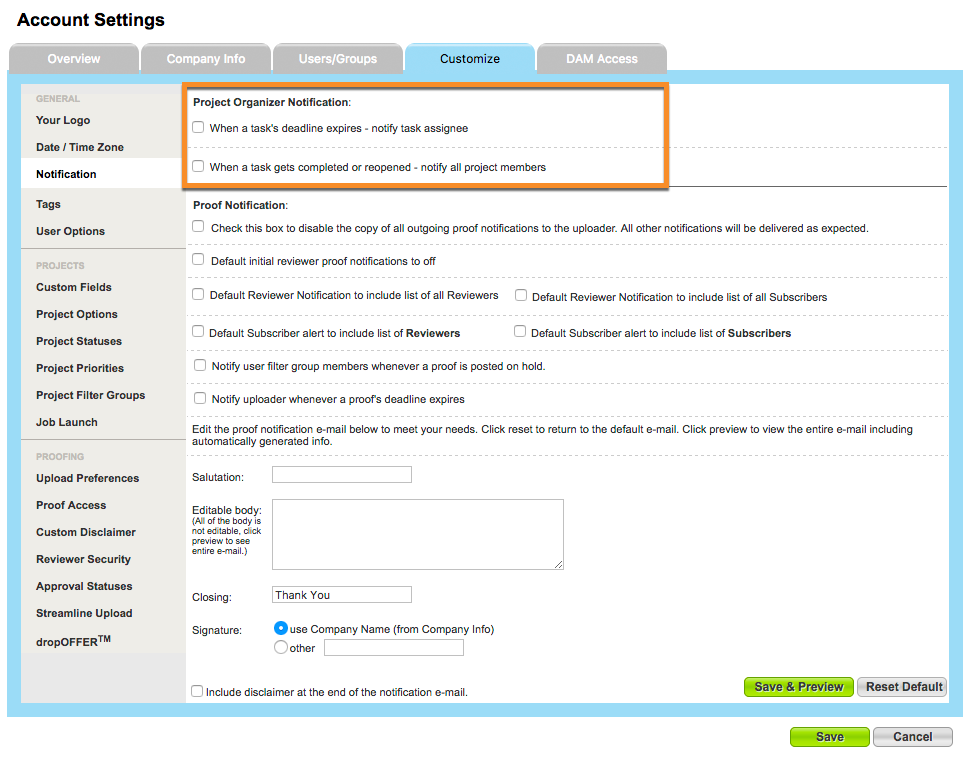Notifying Team Members of a Project
If you would like to send a customizable message to one, several, or all members of a project team, you can click on the 'Email Team' button from any Project Dashboard.
From here, you can customize the message, choose the team member recipients and send out your email. To include a link directly to the project, be sure to check the 'Include Project Link in Email' checkbox near the bottom of the page.
Emailing Project Comments
From the Project Dashboard, users can leave a comment in the project area and email the comment out to the rest of their team. To email your comment to the team, follow these steps:
- Click on the 'Comments' box to type.
- Enter your comment.
- Check the 'Email Comment to Team' box .
- Click 'Post.'
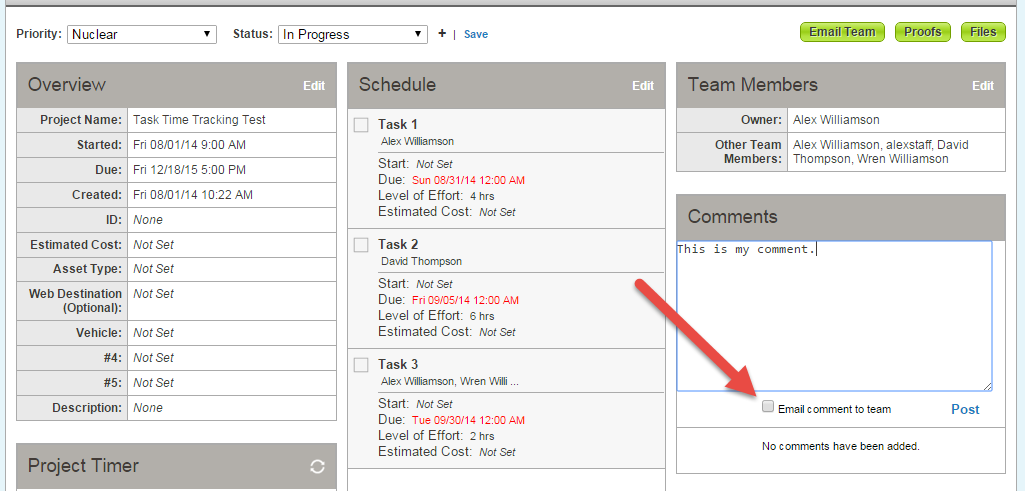
The comment will be automatically copied into the email body. Choose the team members you want to send the comment to and click 'Send Email.'

Automatic Email Notifications
- The project owner will automatically be notified in their email every time a proof is uploaded into the job.
Optional Email Notifications
These email notifications can be enabled by an Administrator from Account > Account Settings > Customize > Notification.
- Team members can be notified when a task is completed or reopened.
- Task assignees can be notified when a task deadline expires.