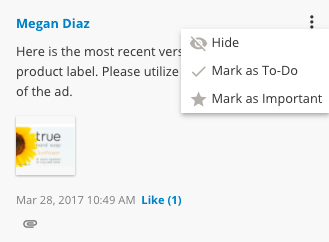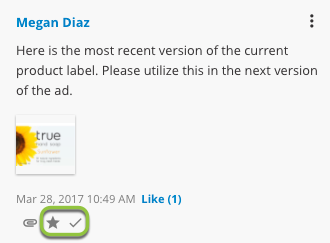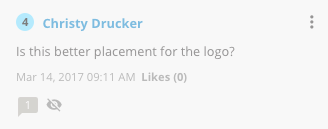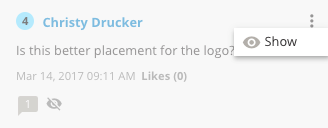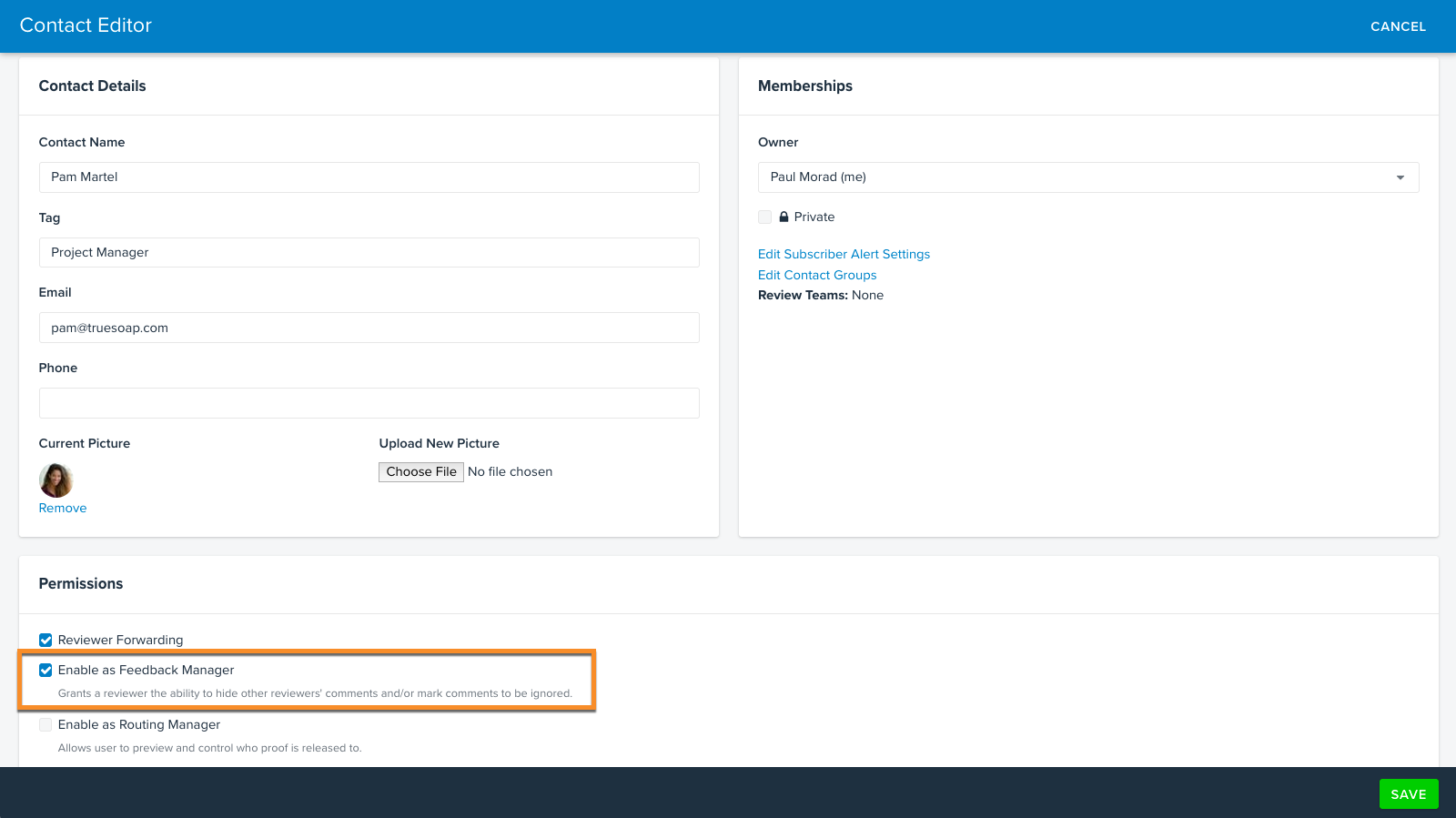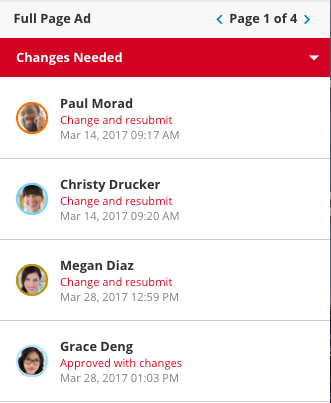Feedback Manager
Adding a Feedback Manager to the end of your proof route ensures your content producers are left with clear, actionable feedback. This allows your team to eliminate open questions and conflicting suggestions so you can get to your final version even faster.
Users with the Feedback Manager permission will be able to 'Hide' comments, 'Mark as To-Do,' or 'Mark as Important.' This places focus on the next steps for the content producer. Click on the three dots at the top right of a comment to see these options.
A checkmark will appear on the conversation thread indicating that one or more comments in that thread have been marked as a 'To-Do' item. A star on the conversation thread indicates that at least one of the comments has been marked as 'Important.'
Hiding comments will remove them from view. Only users with Feedback Manager permission and the user that entered the comment will see the grayed out comment. Hiding the original comment will hide any replies to that comment. Feedback Managers also have the option to hide a single reply on a comment.
Any Feedback Manager has the ability to show a previously hidden comment.
Providing Feedback Manager Permissions
Feedback Manager permissions must be enabled on the contact record for both Users and Contacts. Once this permission has been applied to the appropriate contact, Feedback Manager functionality will be available on any future proof. Existing proofs will maintain the reviewer permissions that were in place when the proof was released.
- Navigate to CONTACTS.
- Click on the applicable contact card.
- Select the box, 'Enable as Feedback Manager' to assign permissions as applicable.
- Click SAVE to update the contact.
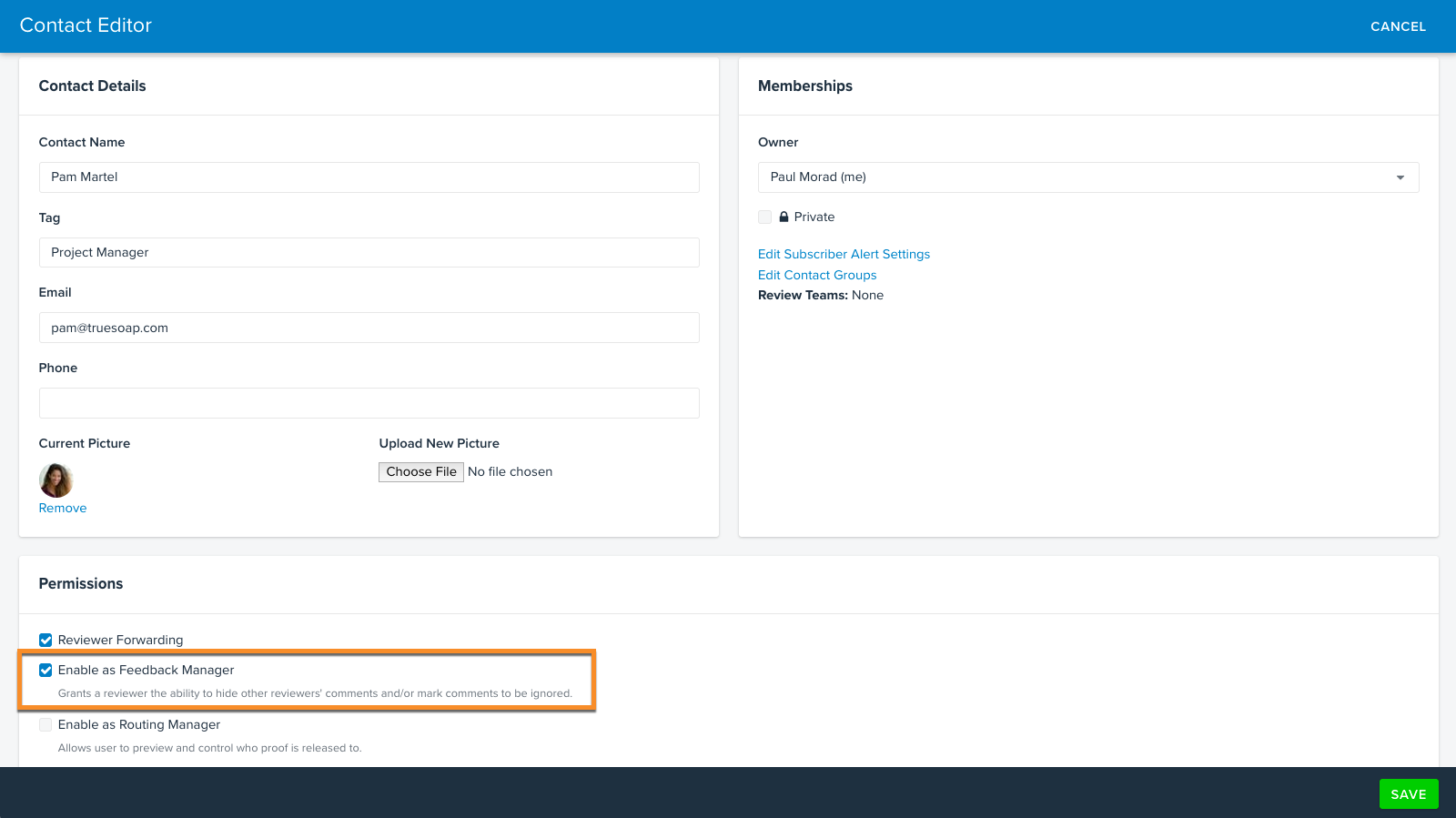
Feedback Manager permissions are only available during an active review. Reviewers cannot manage comments once they have submitted their review or if they access the proof as read-only.
Designer Checklist
After all reviews for a proof have been returned, users can filter the collaboration panel for To-Do, Important items, and Files. When anyone from the project team filters the collaboration panel by To-Do, any item marked as To-Do will appear with a checkbox. The content producer can use these checkboxes to easily see action items and check off work completed.
The project team members must access the returned review from the Proof Workspace or Proof Info page in order to see the Designer Checklist.

If no comments in the proof have been marked as 'To-Do' by a Feedback Manager, all comments will be visible in the 'To-Do' filter. This allows content producers to see checkboxes by each comment, even if no one is in place to curate or select specific 'To-Do' items.
Returned Statuses
When viewing a proof in read-only mode, users can see the aggregate status of each asset, as well as individual reviewer statuses that contribute to the overall asset status. To see individual approval statuses, click on the aggregate status at the top of the collaboration panel.
If at least one reviewer requests changes, the asset will carry the aggregate status 'Changes Needed.'
Page Navigator
Content producers can also quickly find and access the pages that need their attention using the Page Navigator. In read-only mode, the Page Navigator will provide an at-a-glance view with aggregate statuses and, when applicable, the comment icon denoting which pages contain comments and/or annotations.