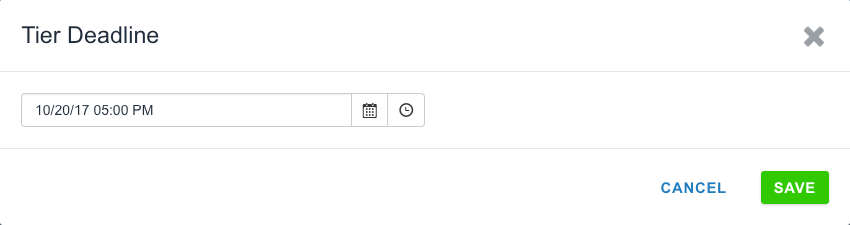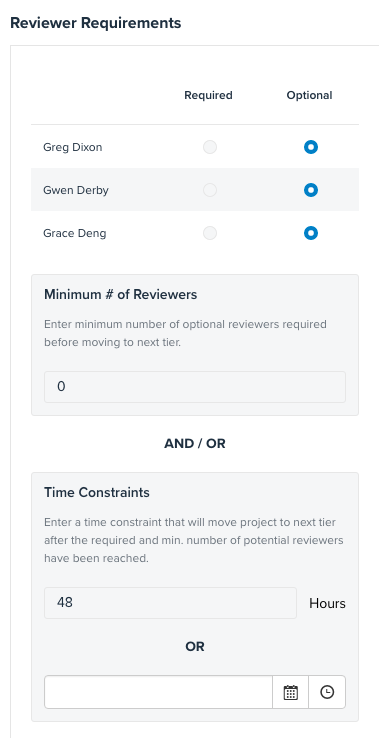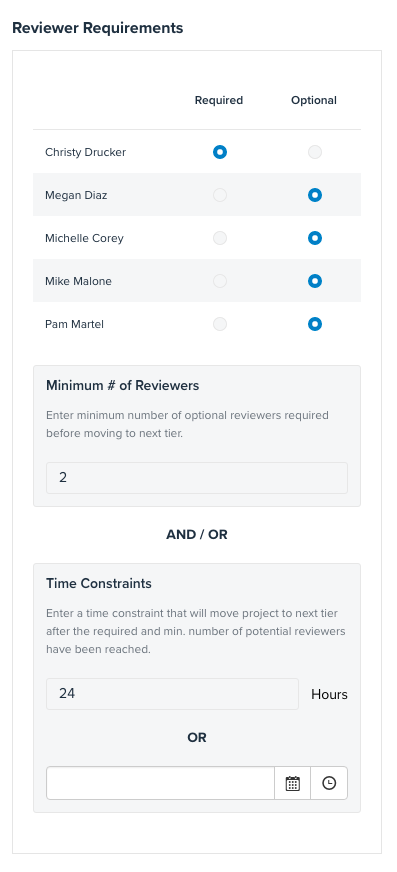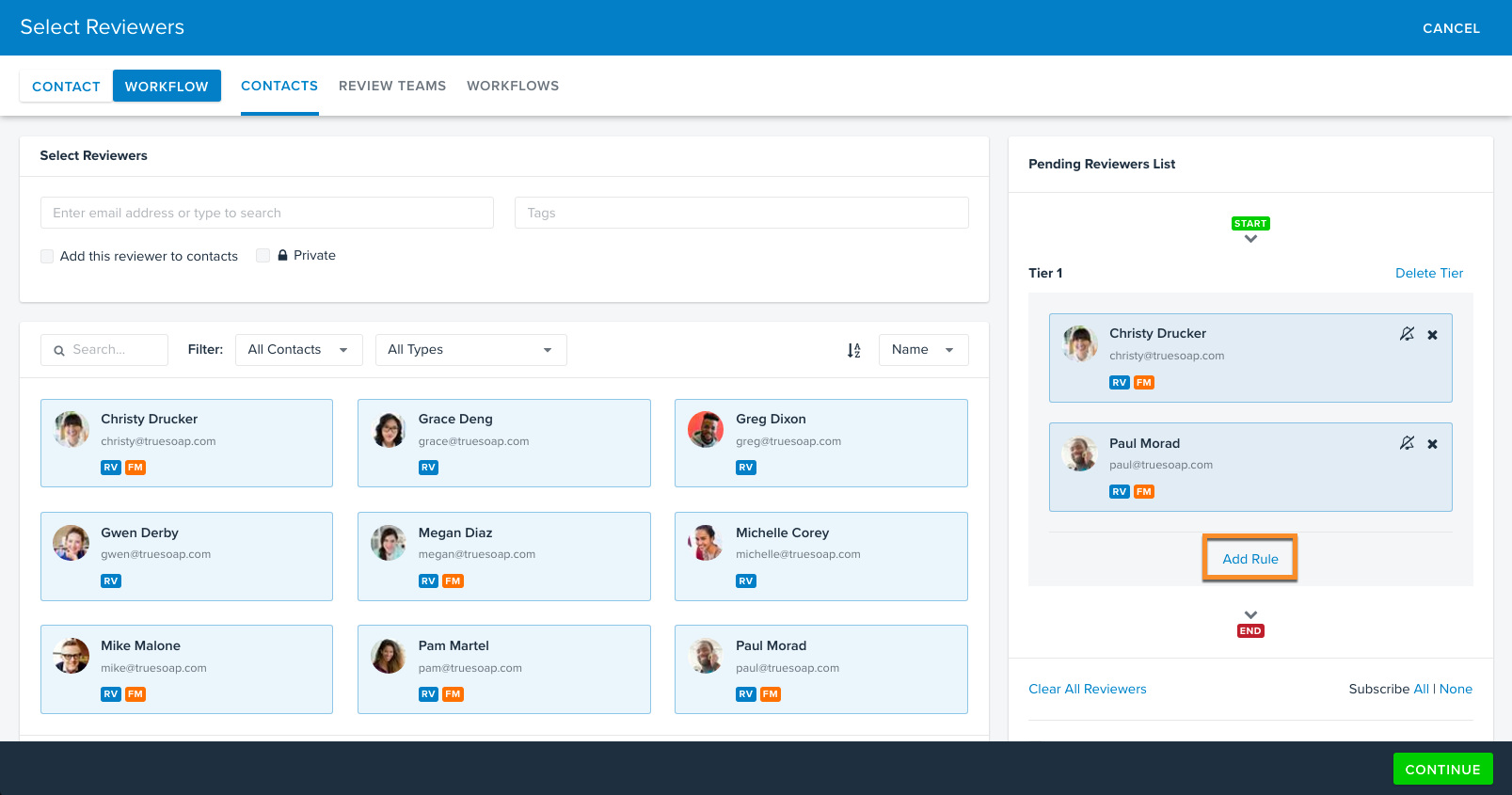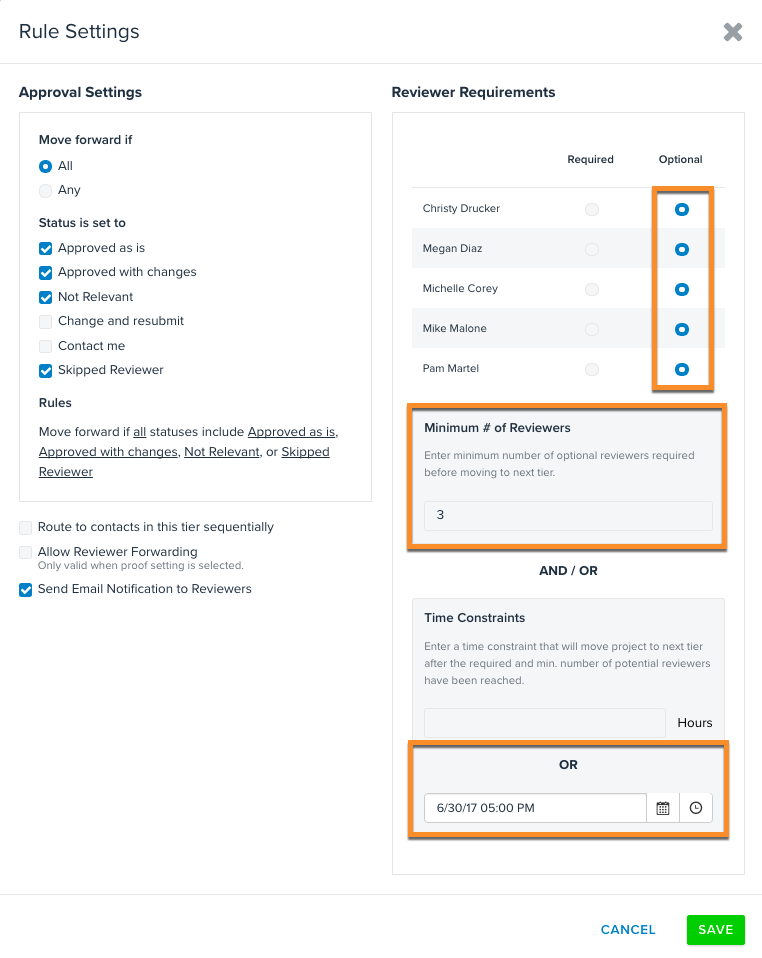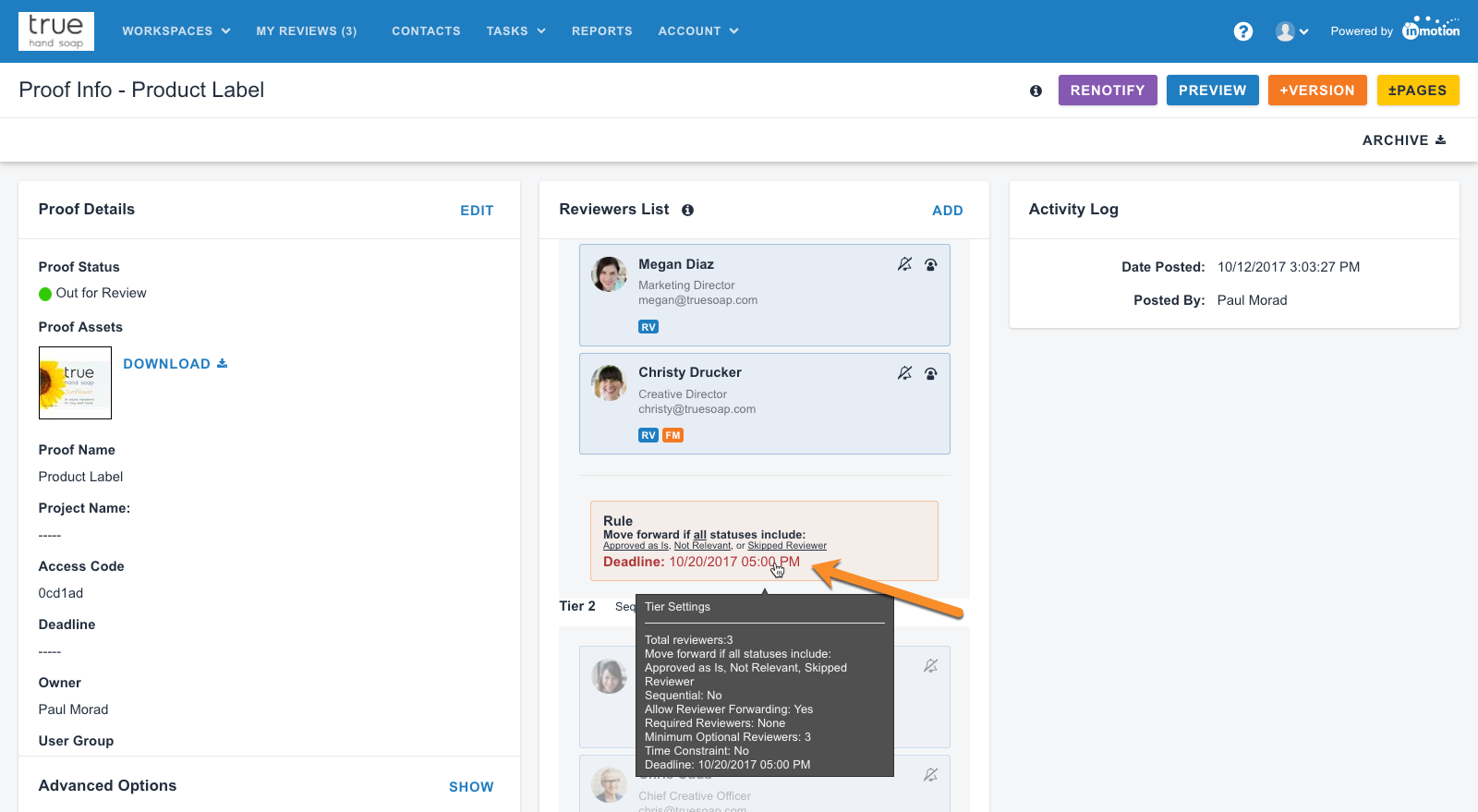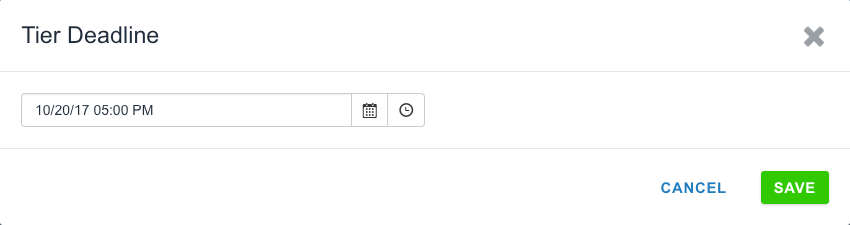Hour(s) Based Time Constraints
If you are building a workflow that contains optional reviewers, there are two main scenarios in which including an hour(s) based time constraint is valuable.
- If a workflow only contains optional reviewers and you do not need to set a minimum number of reviewers, an hour(s) based time constraint could limit the amount of time the tier has to provide their feedback.
- Example: A workflow tier has 3 optional reviewers, 0 minimum required. If you set your time constraint to 48 hours, it will begin counting down as soon as your route your review.
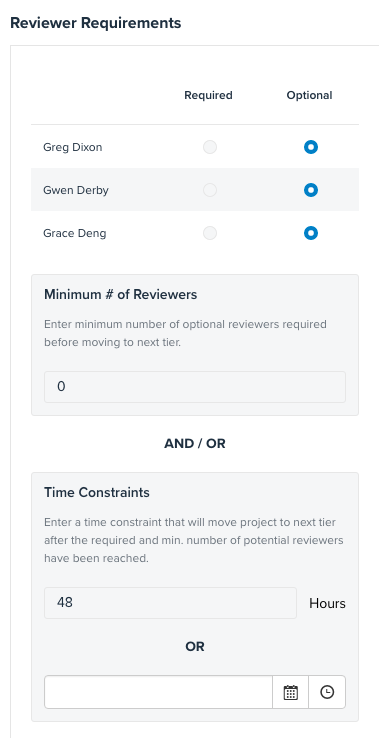
- Example: A workflow tier has 3 optional reviewers, 0 minimum required. If you set your time constraint to 48 hours, it will begin counting down as soon as your route your review.
- If you would like to provide additional time for optional reviewers after either required reviewers or a minimum number of optional reviewers is met, then a time constraint can be used to add additional time to a workflow tier.
- Example: A workflow tier has 1 required reviewer and 4 optional reviewers with 2 minimum number of optional reviewers required. If you set your time constraint to 24 hours, it will begin counting down as soon as the 1 required reviewer and 2 of the optional 4 reviewers have submitted their reviews. It would provide 24 additional hours for the remaining 2 optional reviewers to complete their feedback. If they do not submit their review, it would move forward once the time has elapsed.
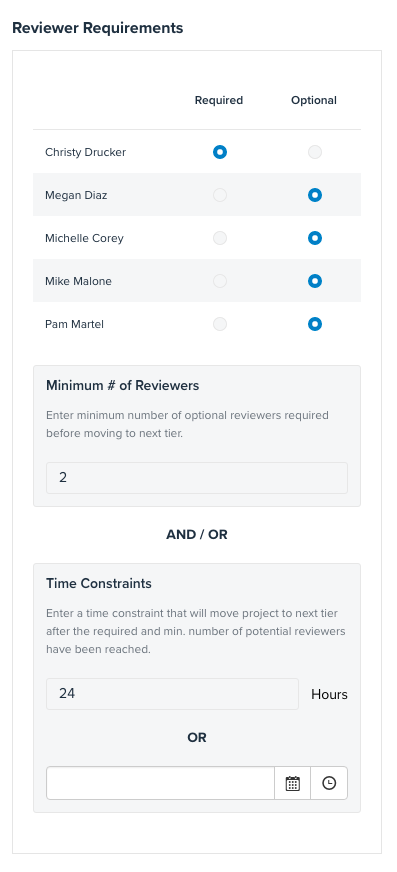
- Example: A workflow tier has 1 required reviewer and 4 optional reviewers with 2 minimum number of optional reviewers required. If you set your time constraint to 24 hours, it will begin counting down as soon as the 1 required reviewer and 2 of the optional 4 reviewers have submitted their reviews. It would provide 24 additional hours for the remaining 2 optional reviewers to complete their feedback. If they do not submit their review, it would move forward once the time has elapsed.
When using time constraints, if all reviewers submit their feedback, the system will move the proof forward. The workflow will not wait for the remaining time to elapse. An hourly time constraint cannot be edited once the proof is out for review.
Tier Deadline Time Constraints
Workflow tiers can have specific deadlines set to move the proof forward after that date/time passes. Tier Deadlines can only be set at the time of proof routing.
- After adding reviewers to your tier, click Add Rule.
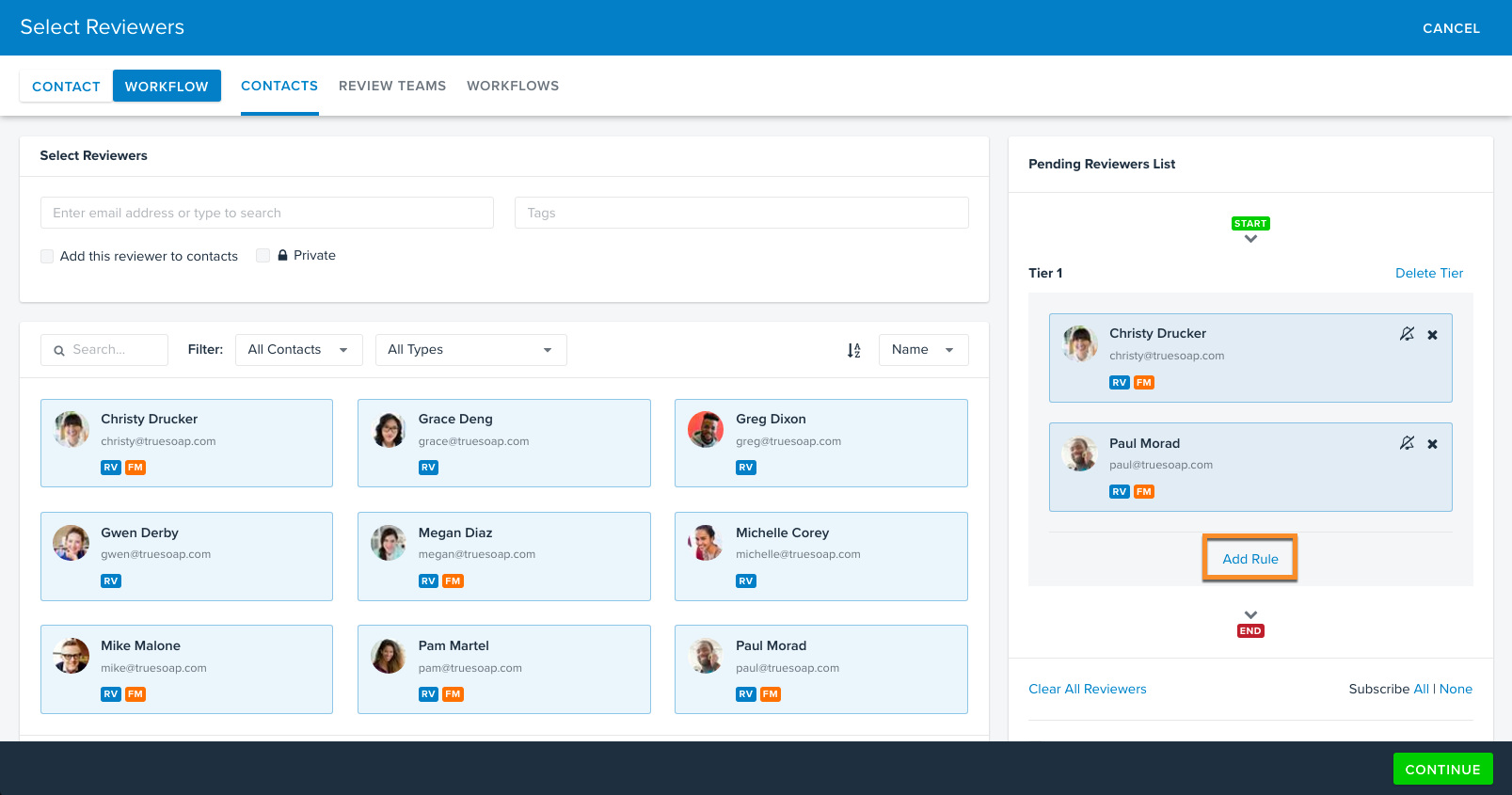
- Under Approval Settings, create the applicable status rule for this tier.
- In the Reviewer Requirements section, ensure that all reviewers are set to Optional. Required reviews must be met in order for any tier to move forward, and have the potential to prevent a tier deadline from functioning as intended. Therefore, the system will not allow you to set a tier deadline if any reviewer is set to required.
- Any reviewer added to the tier after the proof is released is considered a required reviewer by the system. Their review must be submitted before the tier deadline passes in order for the tier to move forward automatically. This includes adding reviewers from the Proof Info page, sharing the review or @mentioning during the review.
- Choose a minimum number of reviewers the tier requires, when necessary.
- If you leave the minimum number of reviewers in your tier set to 0, the proof will stay in that tier until the deadline passes, no matter who submits a review.
- If you want the workflow to move forward once a certain number of reviews are submitted, be sure to change the minimum number of optional reviewers to something greater than 0.
- If the minimum number of reviewers is not met before the deadline passes, the tier rule will respect the deadline and move forward.
- Under the Time Constraints section, choose a date and time that you would like to move the proof forward.
- All subsequent tiers must use the same time constraint type. For example, one tier cannot have an hourly time constraint while another has a deadline time constraint.
- After you've selected the date and time, click Save. Follow the same steps for all tiers in your workflow as needed.
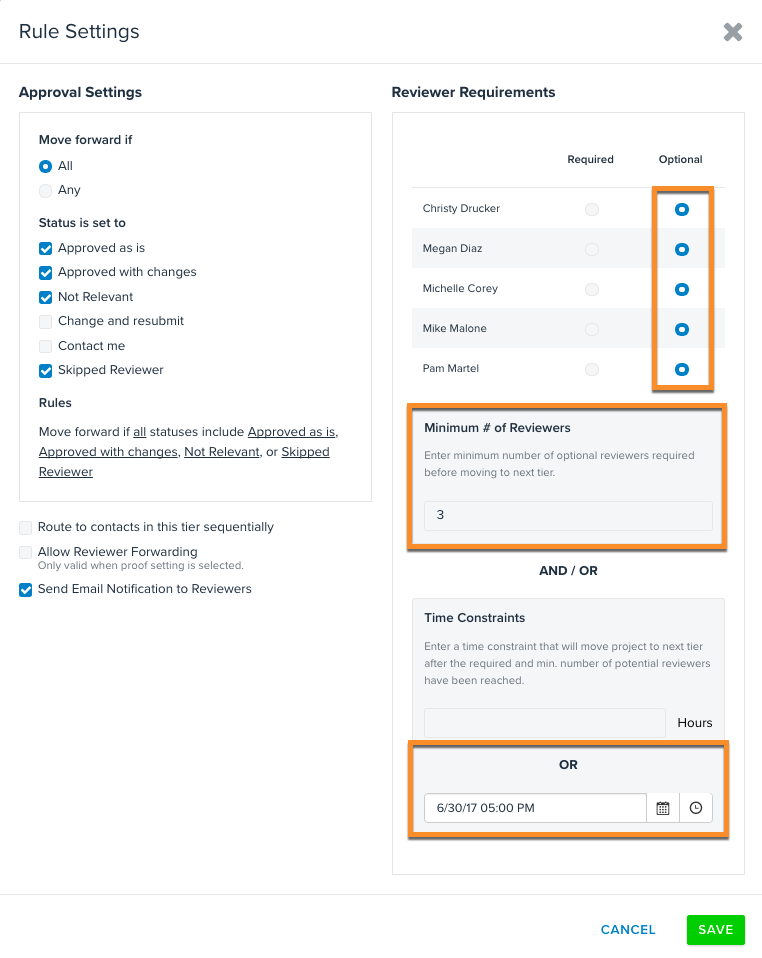
- After the proof has been released, you can edit the tier deadline before the tier has progressed. Navigate to the Proof Info page and select the applicable deadline to make any changes.
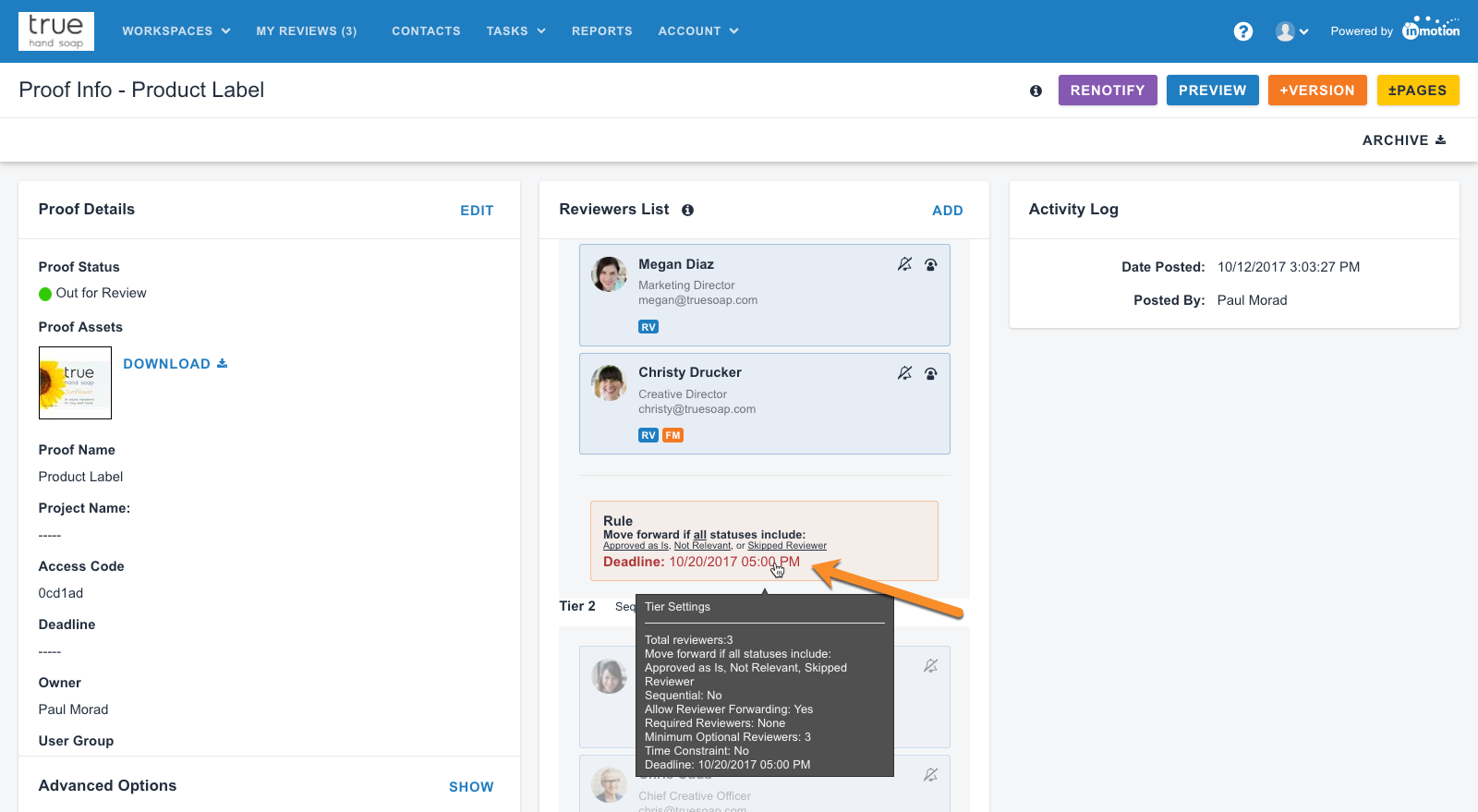
- Update the preferred date and time for the tier deadline and click SAVE.